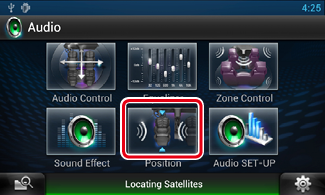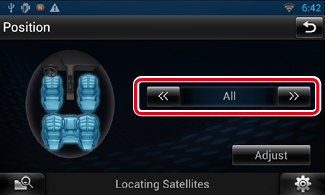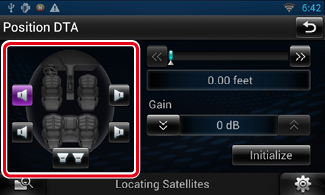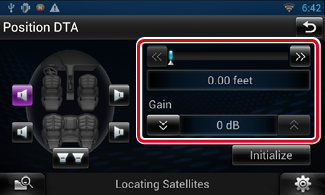18.7 Listening Position (DNN990HD)
You can adjust the sound effects according to your listening position.
- Touch [Position].
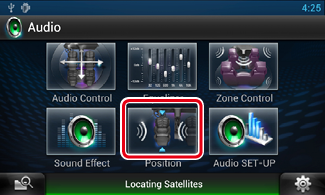
Position screen appears.
- Select listening position from [Front R] (Right front), [Front L] (Left front), [Front All] (All front), and [All] using [C] and [D].
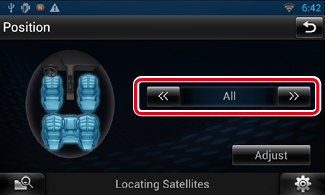
Position DTA Control
You can fine-adjust your listening position.
- In Position screen, touch [Adjust].
- Select the speaker you wish to adjust by touching speaker icon.
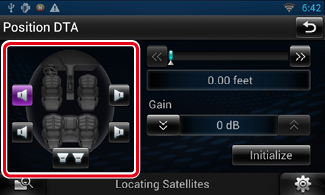
- Set DTA as follows.
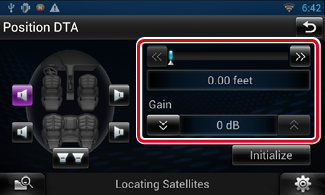
|
[C], [D]
|
|
Adjust the settings of the DTA position.
|
|
Gain
|
|
Touch to adjust the gain of each speaker.
|
|
Initialize
|
|
Initializes the setting values.
|
|
NOTE
- Make fine adjustment of the delay time of the speaker output specified here to have a more suitable environment for your vehicle.
- If you specify the distance from the center of the currently set listening position to every speaker, the delay time will be automatically computed and set.
- Determine the center of the currently set listening position as the reference point.
- Measure the distances from the reference point to the speakers.
- Calculate the differences between the distance of the furthest speaker and other speakers.
- Input the differences calculated in step 3 for individual speakers.
- Adjust gain for individual speakers. A sound image will be shifted to the speaker with increased gain.
Example: When [Front All] is selected as the listening position
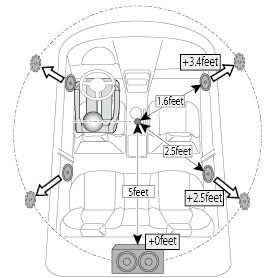
|