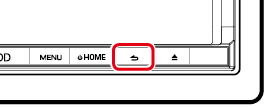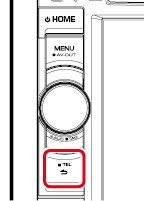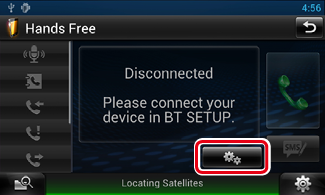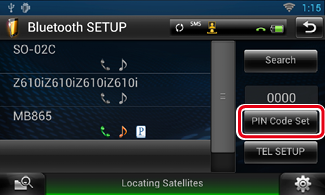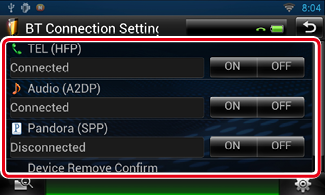14.2 Registering and Connecting Bluetooth Unit
It is necessary to register the Bluetooth audio player or smartphone/cell-phone to this unit before using the Bluetooth function.
You can register up to 5 Bluetooth units.
- Press and hold the < 6 > button.
DNN990HD
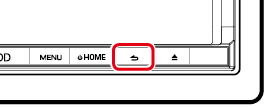
DNN770HD
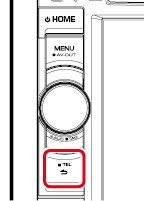
Hands Free screen appears.
- Touch [
 ].
].
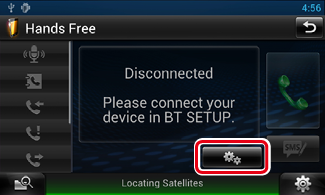
Bluetooth SETUP screen appears.
See the following section for each setting.
Registering the Bluetooth Unit
- Touch [Search].
Searched Device List screen appears.
|
NOTE
- A new device cannot be registered if there are 5 registered Bluetooth units. Delete unnecessary registration. See Connecting the Bluetooth unit.
- The Searched Device List screen cannot be displayed, when the receiving source is Pandora internet radio or Bluetooth Audio.
- This navigation system is compatible with the Apple Easy Pairing function. When an iPod touch or iPhone is connected to this navigation system using Dock Connector to USB Cable, an authentication dialog appears. Performing operation for authentication on this navigation system or iOS smartphone registers the smartphone as a Bluetooth device.
|
- Touch [PIN Code Set].
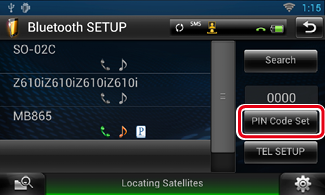
PIN Code Set screen appears.
|
NOTE
- If the Bluetooth unit cannot be searched in step 1, you can search it again by touching [Search] in above screen.
- Touch [Cancel] to cancel searching for the Bluetooth unit.
|
- Enter PIN code and touch [Enter].
The entered code is recognized and Searched Device List screen appears again.
|
NOTE
- If you want to cancel the registration, touch [Cancel].
- If you want to clear the entered number, touch [Clear].
|
- Select the Bluetooth unit to register from the list.
The Connection Device List screen appears.
|
NOTE
- You can also register the Bluetooth unit such as smartphone by operating it. In this operation, entering the PIN code is necessary. See step 2 to 3.
|
Connecting the Bluetooth unit
- Touch the name of device to connect.
Profile select screen appears.
|
NOTE
- If the icon of selected Bluetooth unit is lit, it indicates that the navigation system will use that Bluetooth unit.
|
- Set each profile as follows.
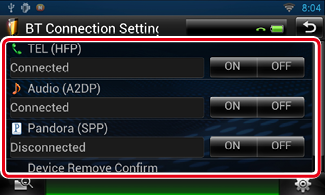
|
TEL (HFP)
|
|
Means that the Bluetooth unit is a smartphone/cell-phone.
|
|
Audio (A2DP)
|
|
Means that the Bluetooth unit is an audio player or smartphone/cell-phone with audio player.
|
|
Pandora (SPP)
|
|
Means that the Bluetooth unit is a smartphone connected to Pandora internet radio.
|
|
NOTE
- TEL (HFP) setting for the previously connected Bluetooth phone is automatically OFF when you connect an another Bluetooth phone. However it is not automatically OFF for some Bluetooth phone and you cannot connect a newly connected Bluetooth phone even you set ON for TEL (HFP). In this case, set TEL (HFP) OFF manually for the previously connected Bluetooth phone.
- Touching [Remove] of [Device Remove Confirm] removes registration information. After you touch the key, a confirmation message appears. Follow the message and complete the operation.
|