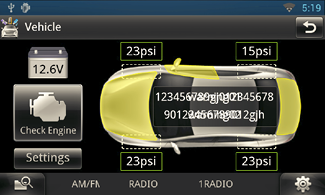INSTRUCTION MANUAL
DNN990HD/ DNN770HD
CONNECTED NAVIGATION SYSTEM

INSTRUCTION MANUAL
CONNECTED NAVIGATION SYSTEM
By connecting this navigation system to the bus system of the vehicle using an ADS (commercially available), this navigation system can access the satellite radio source provided for the vehicle and vehicle information can be displayed on this navigation system.
 ] in the Source launcher panel.
] in the Source launcher panel.OEM Features screen appears.
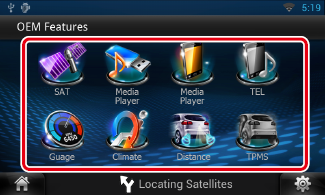
![]() : Displays the control screen of the satellite radio source provided for the vehicle.
: Displays the control screen of the satellite radio source provided for the vehicle.
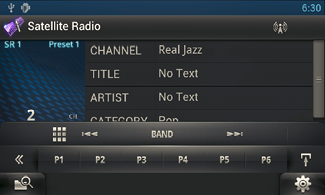
![]() : Displays the control screen of the media player source provided for the vehicle.
: Displays the control screen of the media player source provided for the vehicle.
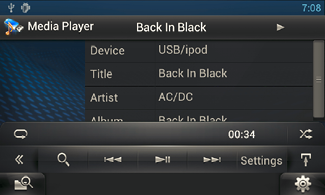
![]() : Displays the control screen of the Bluetooth Hands Free function provided for the vehicle.
: Displays the control screen of the Bluetooth Hands Free function provided for the vehicle.
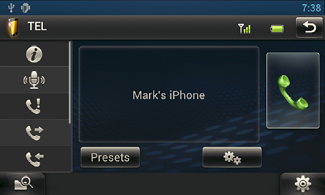
![]() : Displays the control screen of the Bluetooth streaming source provided for the vehicle.
: Displays the control screen of the Bluetooth streaming source provided for the vehicle.
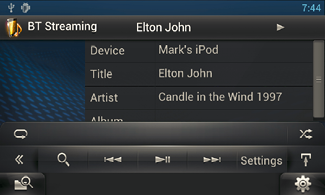
![]() : Displays information about the instruments such as a speedometer.
: Displays information about the instruments such as a speedometer.
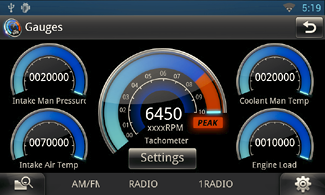
![]() : Displays information about the air conditioner of the vehicle.
: Displays information about the air conditioner of the vehicle.
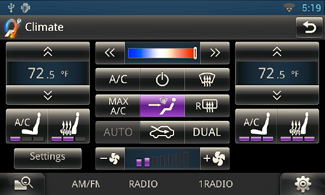
![]() : Displays information about the Parking Distance Sensor of the vehicle.
: Displays information about the Parking Distance Sensor of the vehicle.
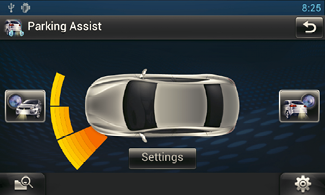
![]() : Displays information about the tire pressures of the vehicle.
: Displays information about the tire pressures of the vehicle.