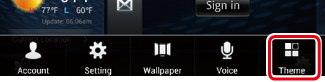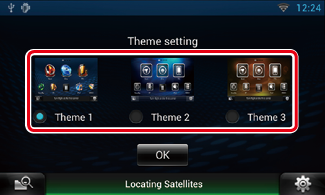INSTRUCTION MANUAL
DNN990HD/ DNN770HD
CONNECTED NAVIGATION SYSTEM

INSTRUCTION MANUAL
CONNECTED NAVIGATION SYSTEM
Most functions can be operated on the Home screen.

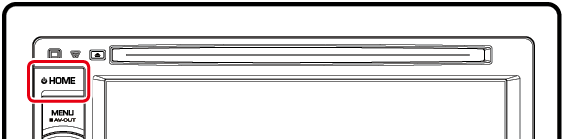
Home screen appears.
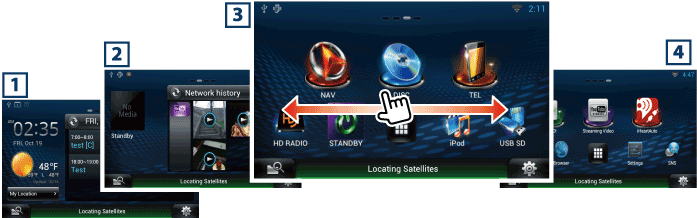
|
Panel |
Description |
|
1 Service panel |
Weather widget: Displays the weather forecast for the selected region. Network widget: Displays the schedule, SNS, or RSS. |
|
2 Media panel |
Now playing: Displays the title of the song being played or the name of the station you are listening to, and allows you to perform simple operations. Media widget: Allows you to switch among Network media history for selecting a song from the history of the songs you listened to, and Photo frame for displaying a photo. |
|
3 Source launcher panel |
Allows you select a source. |
|
4 Network contents panel |
Allows you to select a network-related application. |
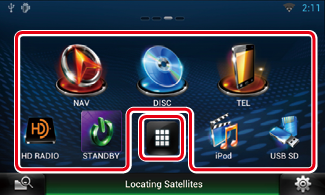
You can register sources and applications you use frequently so that you can start them quickly.
Displays all sources and applications.
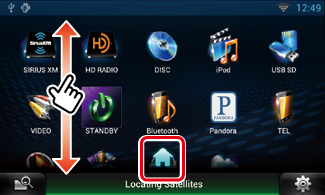
You can scroll the list screen by flicking the screen up/down.
 (Home)
(Home)Returns to the Source launcher panel or the Network contents panel.
From All source list, you can perform the following functions.
|
Function |
Icon |
Operation |
|
Switch the audio source |
|
Touch the icon of the desired source. |
|
Display navigation screen |
|
Touch [NAV] or navigation information. |
|
Turn off all audio function |
|
Touch [STANDBY]. |
|
Vehicle information display |
|
Touch [OEM]. |
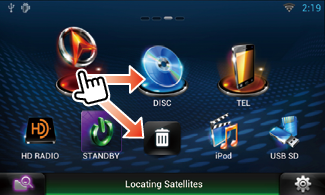
 ] in Source launcher panel or Network contents panel.
] in Source launcher panel or Network contents panel.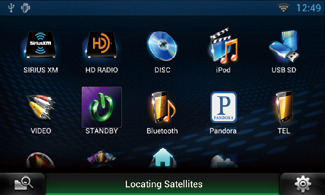
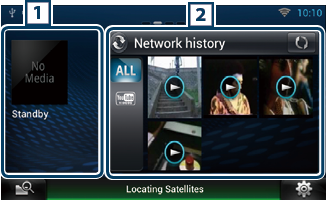
Displays the title of the song being played or the name of the station you are listening to, and allows you to perform simple operations. See Now playing Widget.
Touching [ ![]() ] allows you to switch among Network media history, and photo frame.
] allows you to switch among Network media history, and photo frame.
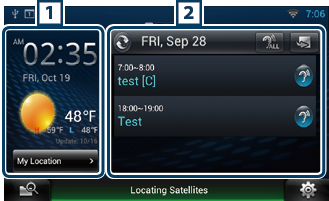
Displays the today's weather forecast.
See Weather Widget.
Touching [ ![]() ] allows you to switch between Schedule, RSS, and SNS.
] allows you to switch between Schedule, RSS, and SNS.
See Today Widget, SNS Widget, RSS Widget.
You can select a home screen skin from 3 types.