
INSTRUCTION MANUAL
DNN990HD/ DNN770HD
CONNECTED NAVIGATION SYSTEM

INSTRUCTION MANUAL
CONNECTED NAVIGATION SYSTEM
You can listen to the Pandora® on this navigation system by controlling the application installed in the iPhone, Android or BlackBerry.
To enter Pandora mode, touch [Pandora] icon in the Source launcher screen.
|
NOTE
|
Simple Control screen
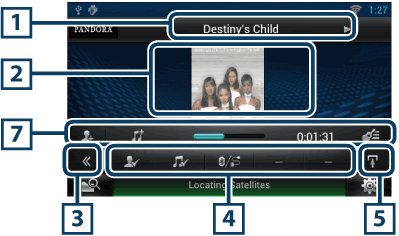
List Control screen
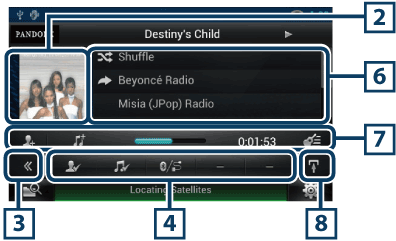
|
1 Information display |
|
Displays text information of current content that is being played. |
|
2 Artwork/Control switching area |
|
The artwork is displayed if available from current content. When the artwork is not available, “No Photo” is displayed. Touch to switch between the Simple Control and List Control screen. |
|
3 Multi function key |
|
Touch to switch the multi function menu. For details on the menu, see Multi function menu. |
|
4 Multi function menu |
|
Various functions can be performed by using the keys in this area. For details on the keys, see Multi function menu. |
|
5 Sub function key |
|
Touch to display “Sub function menu” (7 in this table). |
|
6 Content information |
|
Displays the information of the current content being played. |
|
7 Sub function menu |
|
Various functions can be performed by using keys in this area. For details on the keys, see Sub function menu. |
|
8 Sub function/ List switching key |
|
Touch to display “Sub function menu” (7 in this table). Touch and hold to switch between the content list and the current content information. |

The following functions can be performed by using keys in this area.
|
[ |
|
Searches the station. For details on searching, see Station list screen. |
|
[ |
|
Thumbs down to the current song and skip to the next song. |
|
[ L ] |
|
Plays or pauses the content of the current station/channel. |
|
[ F ] |
|
Skips the current song. (Note this function is disabled when the Pandora skip limitation is exceeded.) |
|
[ |
|
Registers the current content as favorite content. |
|
[ |
|
Bookmark an artist in the current content. |
|
[ |
|
Bookmark a song in the current content. |
|
[ |
|
Displays a Device select screen that allows you to select the device to be used for Pandora Internet radio reception. See Device select |

The following functions can be performed by using keys in this area.
|
Status bar in center |
|
Displays the elapsed time since when you select the station and status bar which shows current location. |
|
[ |
|
Creates a new station based on an artist being played. |
|
[ |
|
Creates a new station based on a song being played. |
|
[ |
|
Displays the genre list screen. For details on searching, see Genre list screen. |
You can display a Device select screen for device selection.
The Device select screen appears.
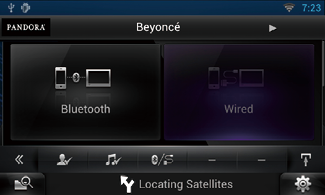
|
Device selection |
|
Bluetooth: Uses the Android/BlackBerry connected via Bluetooth for Pandora Internet radio reception. Wired: Uses the iPhone connected via the KCA-iP202/ KCA-iP102 (optional accessory) for Pandora Internet radio reception. |
|
NOTE
|
You can perform the following functions from this screen.
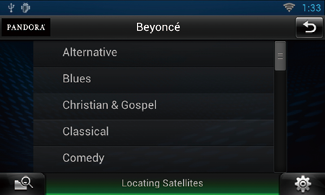
The selected genre is created as a new station.
You can perform the following functions from this screen.
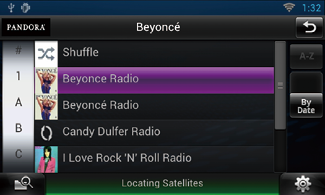
|
Selects the station |
|
Touch the station name in the list. |
|
Sort the list in alphabetical order |
|
You can select the desired letter from the list which corresponds to the station name to help narrow the search. |
|
Display the genre list |
|
Displays the genre list. |
|
Sort the list by date |
|
Touch [ByDate]. The list is sorted to begin with the last registered station. |
|
NOTE
|