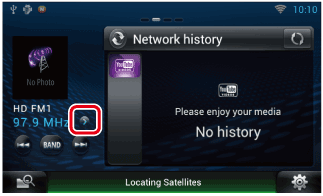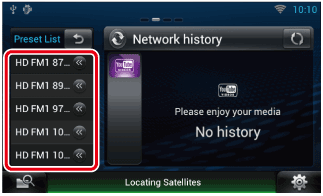INSTRUCTION MANUAL
DNN990HD/ DNN770HD
CONNECTED NAVIGATION SYSTEM

INSTRUCTION MANUAL
CONNECTED NAVIGATION SYSTEM
Displays the information about the song or station you are listening to, and allows you to perform simple operations.
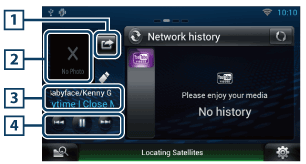
|
1 |
|
You can post the information about the song you are listening to, on twitter, Fecebook. See Posting the information about the song you are listening to. |
|
2 Album art |
|
Touching Album art displays the Source control screen. |
|
3 Information display |
|
Displays the information (title, etc.) about the song being played. |
|
4 Buttons |
|
Allow you to stop playback temporarily and select songs. |
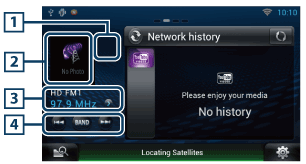
|
1 |
|
You can post the information about the song you are listening to, on twitter, Fecebook. See Posting the information about the song you are listening to. |
|
2 Artwork |
|
Touching artwork displays the Source control screen. |
|
3 Information display |
|
Displays the band, frequency, etc. Touching this displays the Preset list screen. See Preset select. |
|
4 Buttons |
|
Allows you to select a band and a station. |
You can post the information about the song you are listening to, on Twitter, Facebook, or Route Collector site.
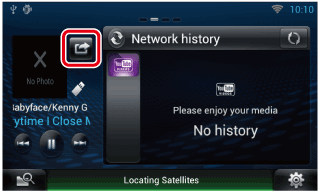
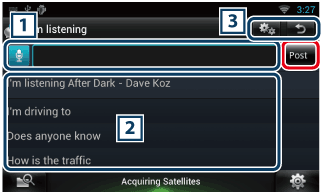
|
1 |
|
Enter the information you want to post.
[Post] : Posts the information. |
|
2 Fixed phrase |
|
Select the information about the song you are listening to and a fixed phrase. |
|
3 |
|
Select the service on which you want to post the information. Select the service, and then touch [OK]. |