
INSTRUCTION MANUAL
DNN990HD/ DNN770HD
CONNECTED NAVIGATION SYSTEM

INSTRUCTION MANUAL
CONNECTED NAVIGATION SYSTEM
You can list and select memorized station or channel.
The navigation system will tune to the selected station or channel.
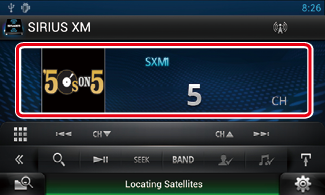
List Control screen appears.
 ].
].Preset list appears.
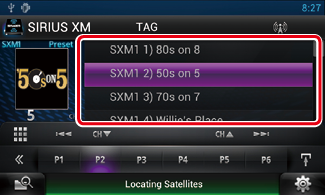
|
NOTE
|
You can tune in by entering the desired frequency or channel number.
 ].
].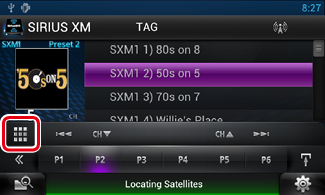
10Key Direct screen appears.
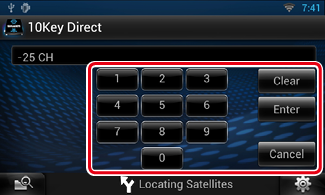
|
NOTE
|
You can specify the desired category and select a channel.
 ] in the control screen.
] in the control screen.The multi function menu appears.
 ] in the multi function menu.
] in the multi function menu.The list type screen appears.
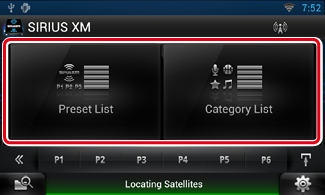
The previously used category or channel list appears.
|
NOTE
|
When tuning stations using the current 6 presets, songs will play from the beginning of each track if Tune Start is enabled.
See Tune Start™ setup.
|
NOTE
|