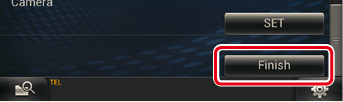INSTRUCTION MANUAL
DNN990HD/ DNN770HD
CONNECTED NAVIGATION SYSTEM

INSTRUCTION MANUAL
CONNECTED NAVIGATION SYSTEM
The method for turning on the power varies between different models.
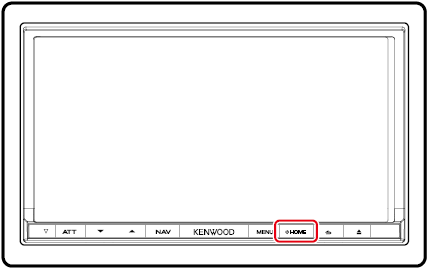
The navigation system is turned on.
Press the <HOME> button for 1 second.
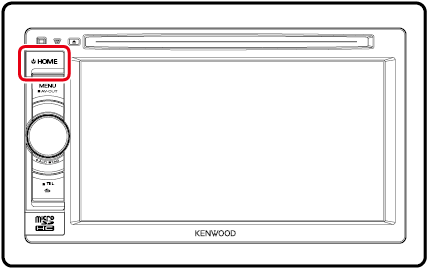
The navigation system is turned on.
Press the <HOME> button for 1 second.
If it is your first time turning the navigation system on after installation, it will be necessary to perform Initial setup.
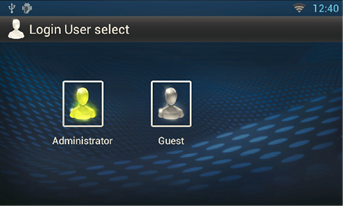
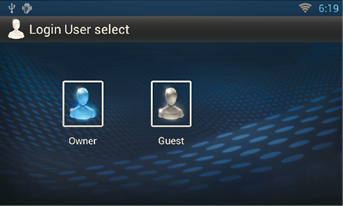
When you selected Administrator or Guest, you do not need to enter a password.
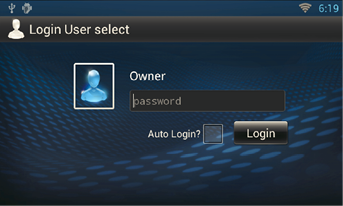
[Auto Login?]: Checking this checkbox allows you to log in to the system automatically from the next time.
Perform this setup when you use this navigation system for the first time or when you reset the unit. See Resetting the Navigation System.
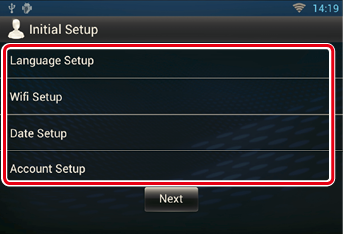
Select the language used for the GUI and input methods. Default is “English (United States)”.
Configure settings for connection to Wi-Fi.
For details on operation, see Wi-Fi Setup.
Set the date and time.
For details on operation, see Clock and Date Setup.
Set the information about the user of this navigation system.
For details on operation, see About Account.
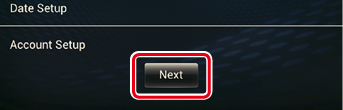
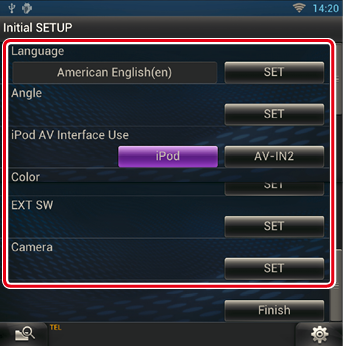
Select the language used for the control screen and setting items. Default is “American English (en)”.
For details on operation, see Language setup.
Adjust the position of the monitor. Default is “0”.
 ].
].For details on operation, see Monitor angle control.
Set the terminal which your iPod is connected to. Default is “iPod”.
Set the screen and button illumination color. You can select whether to allow color scan operation or select a fixed color for operation.
 ].
].For details on operation, see Panel color coordinate.
Control the external devices.
 ].
].For details on operation, see EXT SW setup.
Set the parameters for the camera.
 ].
].For details on operation, see Camera Setup.
Set the demonstration mode. Default is “ON”.