
INSTRUCTION MANUAL
DNN990HD/ DNN770HD
CONNECTED NAVIGATION SYSTEM

INSTRUCTION MANUAL
CONNECTED NAVIGATION SYSTEM
Displays the screen for using Facebook, Twitter, and Gmail.
|
Preparation
|
 ] in the Network contents panel.
] in the Network contents panel.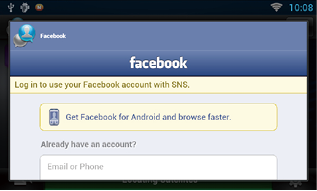
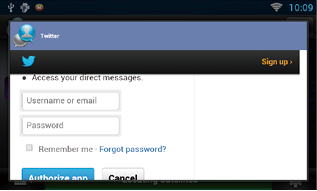
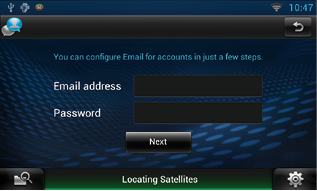
|
NOTE
|
 ] in the Network contents panel.
] in the Network contents panel.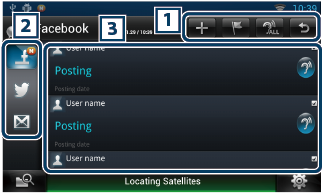
|
1 Buttons |
|
|
|
2 Category |
|
Select a category to display. |
|
3 Article list |
|
Displays an article or message. Touching this displays details. While the latest information is displayed at the top, sliding the list down updates the information.
|
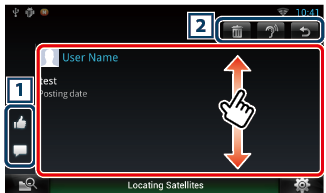
|
1 Buttons |
|
|
|
2 Buttons |
|
|
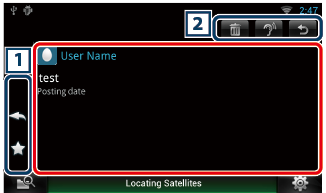
|
1 Buttons |
|
|
|
2 Buttons |
|
|
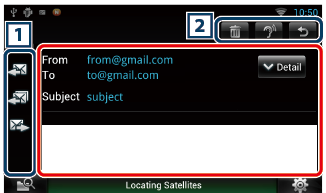
|
1 Buttons |
|
|
|
2 Buttons |
|
|
|
Setting |
|
Set an update interval. |
|
Sign out (Facebook, Twitter) |
|
Logs out from the current account. |
|
Account (Gmail) |
|
Select the account and label to be displayed. 1 Select an account. 2 Select a label. |
|
Add account (Gmail) |
|
Register a new account. |
|
Delete account (Gmail) |
|
Delete a registered account. Select the account to delete by putting a checkmark, and then touch [OK]. |
Create an article to be posted to the SNS service of the selected category.
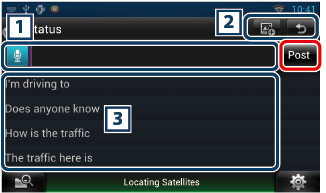
|
1 |
|
Enter an article to post.
[Post] : Posts the article. |
|
2 Buttons |
|
|
|
3 |
|
Select a fixed phrase. |
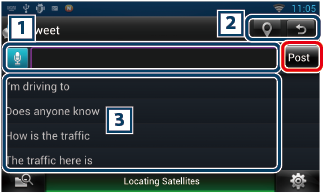
|
1 |
|
Enter an article to post.
[Post] : Posts the article. |
|
2 Buttons |
|
|
|
3 |
|
Select a fixed phrase. |
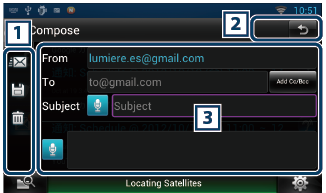
|
1 Buttons |
|
|
|
3 |
|
Create a mail message to send.
[Add Cc/Bcc] : Displays cc and Bcc. |