
INSTRUCTION MANUAL
DNN990HD/ DNN770HD
CONNECTED NAVIGATION SYSTEM

INSTRUCTION MANUAL
CONNECTED NAVIGATION SYSTEM
You can set camera parameters.
 ] on any screen.
] on any screen.SETUP Menu screen appears.
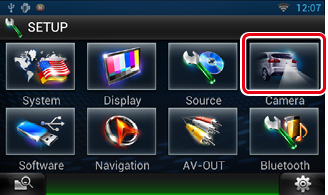
Camera SETUP screen appears.
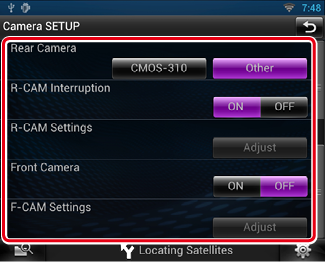
|
Rear Camera*1*4 |
|
Select the type of rear camera to use. CMOS-310: When the CMOS-310/CMOS-300 series with ID 1 set is connected. Other (Default): When the other camera is connected. |
|
R-CAM Interruption |
|
Set a method for switching the display. Setting values are ON and OFF. ON: Switches to the rear view camera video display when shifting to reverse or pressing the <NAV> button for 1 second. OFF (Default): Switches to the rear view camera video display when pressing the <NAV> button for 1 second. |
|
R-CAM Settings*2*4 |
|
Adjust the CMOS-310/CMOS-300 series with ID 1 set. For details, see the instruction manual of your camera. |
|
Front Camera*1*4 |
|
Turn this setting on when the CMOS-310/CMOS-300 series with ID 2 set is connected. Setting values are ON and OFF. Default is “OFF”. |
|
F-CAM Settings*3*4 |
|
Adjust the CMOS-310/CMOS-300 series with ID 2 set. For details, see the instruction manual of your camera. |
*1 These settings become settable only when the parking brake is on.
*2 This setting becomes settable only when the parking brake is on and the CMOS-310/CMOS-300 series is selected.
*3 This setting becomes settable only when the parking brake is on and “Front Camera” is set to [ON].
*4 DNN990HD only.