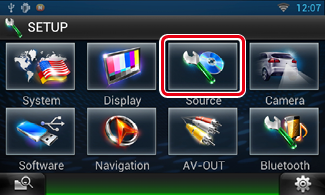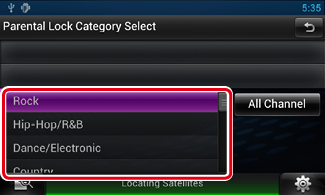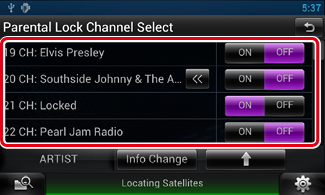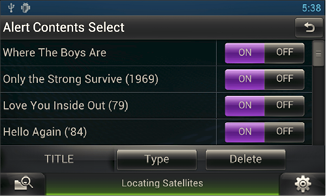12.7 SiriusXM Setup
- Touch [
 ].
].
Quick menu appears.
- Touch [SETUP].
SETUP Menu screen appears.
- Touch [Source].
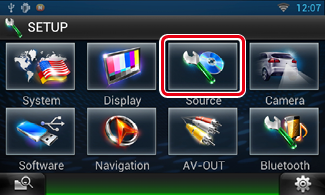
Source SETUP Menu screen appears.
- Touch [SIRIUS XM SETUP] in the list.
SIRIUS XM SETUP screen appears.
See the following section for each setting.
Parental code
You can set a SiriusXM parental code.
- Touch [Change] of [Parental Code] in the SIRIUS XM SETUP screen.
Parental Pass Check screen appears.
|
NOTE
- The code number is set to “0000” as default.
|
- Enter the current code number.
Parental Pass 1st entering screen appears.
- Enter the new code number and touch [Enter].
Parental Pass 2nd entering screen appears.
- Enter the same code number as you input in step 3 and touch [Enter].
The code number is confirmed and SiriusXM parental code is now set.
Parental lock
You can select the channels to enable SiriusXM Parental Lock function.
- Touch [SET] of [Parental Lock Channel Select] in the SIRIUS XM SETUP screen.
Parental Pass Check screen appears.
|
NOTE
- You need to complete Parental code beforehand.
- To delete the parental lock channel setting, touch and hold [Clear] for 2 seconds, enter the Parental code number, then touch [Enter].
|
- Enter the same code number as you originally input in Parental code and touch [Enter].
Parental Lock Category Select screen appears.
- Touch the desired category from the list.
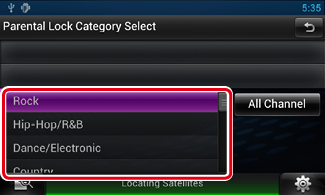
Displays all the channels in the selected category.
|
NOTE
- Touch [All Channel] to display all the channels.
|
- Touch each channel list and set on or off.
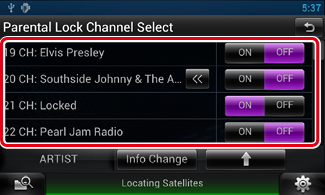
|
NOTE
- Each time you touched [Info Change], switches the sequence of the channel list as follows;
Channel name, Artist name, Song title, Category name, Content information.
- Touch [y] to return to Parental Lock Category Select screen.
- Touch [
 ] to return to SIRIUS XM SETUP screen. ] to return to SIRIUS XM SETUP screen.
|
Mature setup
You can automatically limit children’s contact with the channel for which Parental Lock is not turned on when the channel is deemed inappropriate.
- Touch [ON] or [OFF] of [Parental Lock Mature] in the SIRIUS XM SETUP screen.
Turns the Mature on or off.
Default is “OFF”.
|
NOTE
- When this function is turned on, Mature channels are indicated “forced on” in the function which is described in Parental lock.
|
Skip channel select
You can set the undesired channels to skip.
- Touch [SET] of [Skip Channel Select].
Skip Category Select screen appears.
- Touch the desired category from the list.
Displays all the channels in the selected category.
- Touch each channel and set ON or OFF.
Content alerts setup
You can turn on or off the Content alerts function.
- Touch [ON] or [OFF] of [Content alerts] in the SIRIUS XM SETUP screen.
Turns the Content alerts on or off.
Default is “ON”.
Content alerts Content Set
You can set a content for Content alerts.
- Touch [SET] of [Content alerts Content Set] in the SIRIUS XM SETUP screen.
Artist list screen appears.
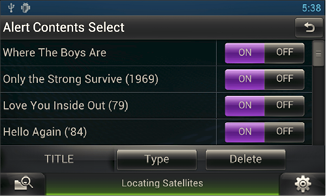
|
NOTE
- To set all the content alerts off, touch and hold [Clear] for 2 seconds.
|
- Touch [Type] to select the screen of the content you want to set up.
Touching this allows you to switch among the Artist list, Song list, and Team list cyclically.
- Touch each content list and set ON or OFF.
|
NOTE
- Touch “Delete” to delete the currently selected content from the Artist list and Song list.
- Available teams were pre-registered in the Team list. Team(s) cannot be registered or deleted manually.
|
City select for Content alerts
You can select a city for which traffic information or weather forecast is to be received with the Content alerts function.
- Touch [C] and [D] of [Traffic Weather Jump City Select] to select a city.
Tune Start™ setup
- Touch [ON] or [OFF] of [Tune Start] in the SIRIUS XM SETUP screen.
Turns the Tune start on or off.
Default is “ON”.


 ].
].