
INSTRUCTION MANUAL
DNN990HD/ DNN770HD
CONNECTED NAVIGATION SYSTEM

INSTRUCTION MANUAL
CONNECTED NAVIGATION SYSTEM
For details on the navigation function, please refer to the Navigation Instruction Manual.

The navigation screen appears.
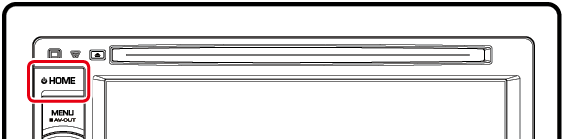
The navigation screen appears.
You can control audio sources while the navigation screen is displayed.
Also, you can view the navigation information while the source control screen is displayed.
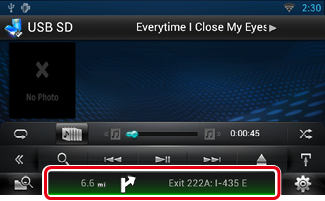
The navigation screen with audio information appears.
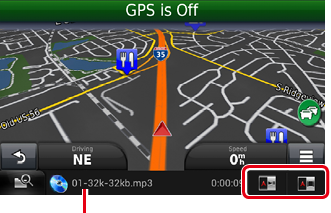
Touching this area displays the audio screen.
![]() : Displays the navigation and control keys of the current source.
: Displays the navigation and control keys of the current source.
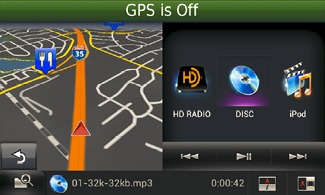
![]() : Displays the navigation and current video/picture playback display.
: Displays the navigation and current video/picture playback display.
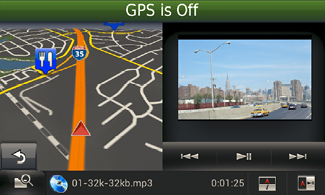
Touch [ ![]() ].
].
You can upload the routes you traveled and the songs you listened to the Route Collector site so that you can confirm them later.
When the Trip log is active, “ ![]() ” appears in the status bar.
” appears in the status bar.