
INSTRUCTION MANUAL
DNN990HD/ DNN770HD
CONNECTED NAVIGATION SYSTEM

INSTRUCTION MANUAL
CONNECTED NAVIGATION SYSTEM
|
NOTE
|
 ] on any screen.
] on any screen.Quick Menu screen appears.
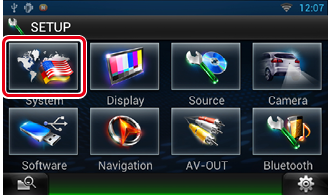
System screen appears.
See the following section for each setting.
You can setup user interface parameters.
User Interface screen appears.
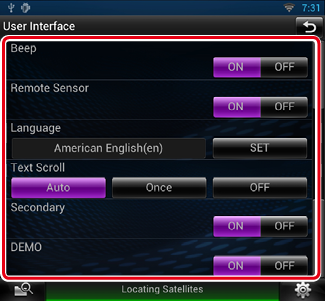
|
Beep |
|
Turns the key touch tone on or off. |
|
This set item is not available. |
|
Language |
|
Select the language used for the control screen and setting items. See Language setup. |
|
Text Scroll |
|
Allows scrolling of text display on the source control screen. Select from “Auto”/”Once”/”OFF”. Auto (Default): Scrolls the text automatically. Once: Allows you to scroll the text only once automatically when updated. OFF: Does not scroll the text automatically. |
|
Secondary |
|
Set whether to display the navigation information in the audio screen or vice versa. Default is “ON”. |
|
Demo mode |
|
Set the demonstration mode. Default is “ON”. |
Language Setting screen appears.
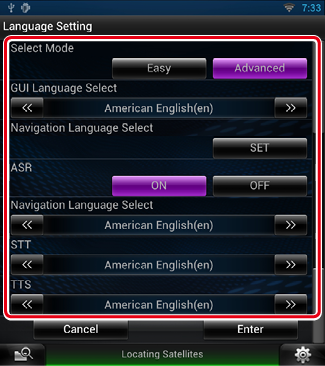
|
GUI Language Select |
|
Select the language used for the GUI and input methods. |
|
ASR |
|
Select the language used for voice control function. |
|
Navigation Language Select |
|
Select the language used for navigation. |
|
STT |
|
Select the language used for Speech to Text (STT). |
|
TTS |
|
Select the language used for Text to Speech (TTS). |
|
NOTE
|
Touch Panel Adjustment screen appears.
 .
.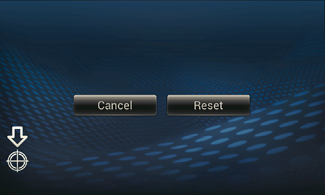
|
NOTE
|
A red indicator will blink on the unit after the ACC is set to OFF, warning potential thieves.
If turned to “ON” (default), the security indicator on the front panel flashes when the vehicle ignition is off.
Security screen appears.
Set up the external switch power mode.
EXT SW screen appears.
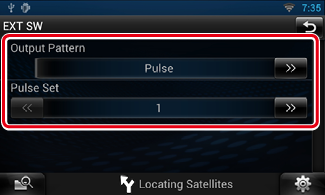
|
Output Pattern |
|
Set the power signal output mode among “Pulse”/“Level”. Default is “Pulse”. You can set to turn output on/off each time the button on the EXT SW screen is touched. See External Device Control. |
|
Pulse Set |
|
Set the pulse signal output time. Outputs 500ms when “1” is set. Increases by 200ms with each step. Up to 100 steps can be set. |
|
NOTE
|
Audio Control, AV-IN SETUP, Camera, and Audio SETUP settings can be memorized. The memorized settings can be recalled at any time. For example, even when the settings are cleared due to replacement of the battery, the settings can be restored.
SETUP Memory screen appears.
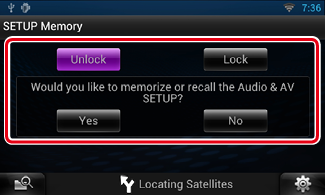
|
[Lock] / [Unlock]* |
|
Locks or unlocks the AV-IN SETUP, and Audio SETUP settings. |
|
Yes |
|
Memorizes or recalls the settings. |
|
No |
|
Cancels the function or memorization. The SETUP Menu screen appears again. |
* When [Lock] is selected, you cannot change the AV-IN SETUP, and Audio SETUP settings.
Also, the locked key mark is displayed under each setting icon in the setup menu.
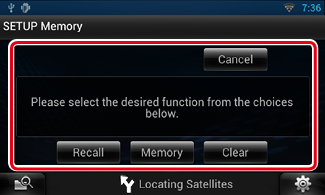
|
Recall |
|
Recalls the memorized settings. |
|
Memory |
|
Memorizes the current settings. |
|
Clear |
|
Clears the currently memorized settings. |
|
Cancel |
|
Cancels memorization/recalling of settings. |