
INSTRUCTION MANUAL
DNN990HD/ DNN770HD
CONNECTED NAVIGATION SYSTEM

INSTRUCTION MANUAL
CONNECTED NAVIGATION SYSTEM
You can set up the DVD playback functions.
 ].
].Quick menu appears.
SETUP Menu screen appears.
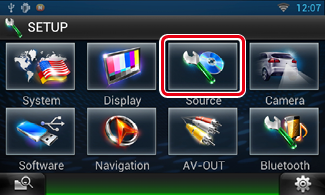
Source SETUP Menu screen appears.
DVD SETUP screen appears.
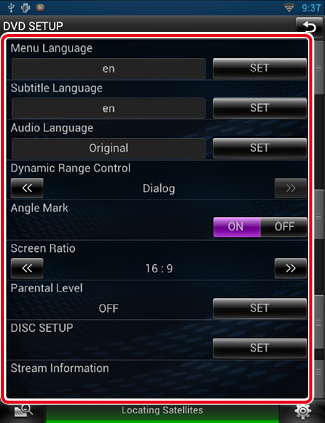
|
Menu/Subtitle/Audio Language* |
|
See Language setup. |
|
Dynamic Range Control* |
|
Set the dynamic range. Wide: The dynamic range is wide. Normal: The dynamic range is normal. Dialog (Default): Makes the total sound volume larger than other modes. This is effective only when you are using Dolby Digital software. |
|
Angle Mark |
|
Set an angle mark display. ON (Default): An angle mark appears. OFF: An angle mark does not appear. |
|
Screen Ratio* |
|
Set the screen display mode. 16:9 (Default): Displays wide pictures. 4:3 LB: Displays wide pictures in the Letter Box format (having black stripes at the top and bottom of screen). 4:3 PS: Displays wide pictures in the Pan & Scan format (showing pictures cut at the right and left ends). |
|
Parental Level* |
|
See Parental level. |
|
DISC SETUP |
|
See Disc setup. |
|
Stream Information |
|
Displays the present source information. The stream (Dolby Digital, dts, Linear PCM, MPEG, WMA or AAC) appears. |
* These items are disabled when a DVD is being played.
This setting is for the language used in the menu, subtitle, and voice. You cannot setup these items during DVD playback.
Language Set screen appears.
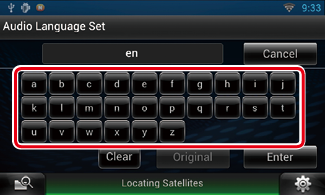
Sets the entered language and returns to the DVD SETUP screen.
See DVD Language Codes.
|
NOTE
|
Set a parental lock level to prohibit children to watch video. You cannot set a parental lock level during DVD playback.
Parental Pass screen appears.
Parental Level screen appears.
|
NOTE
|
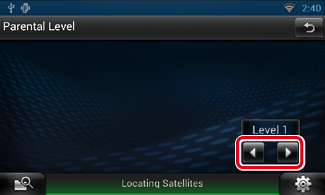
|
NOTE
|
Performs setup when using disc media.
DISC SETUP screen appears.
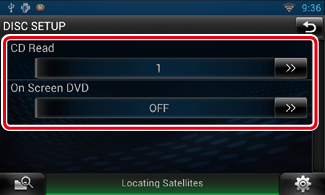
|
CD Read |
|
Set how this navigation system plays a music CD. 1 (Default): Automatically recognizes and plays an audio file disc, a DVD or a music CD. 2: Forcibly plays a disc as a music CD. Select [2] if you wish to play a music CD having a special format or if you cannot play a disc with the option [1] set.. |
|
On Screen DVD |
|
Set how this navigation system displays information on-screen. Auto: When updated, information appears for 5 seconds. OFF (Default): Information does not appear. |
|
NOTE
|