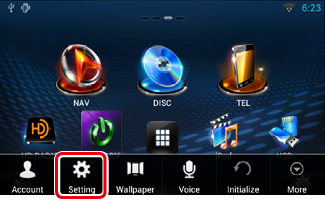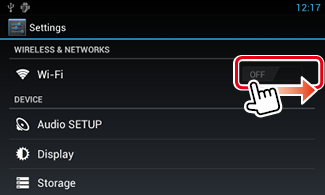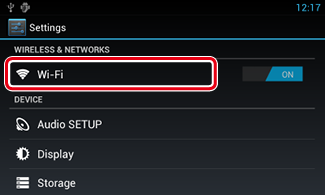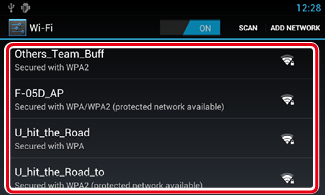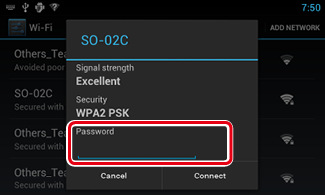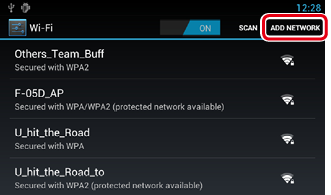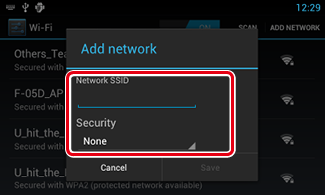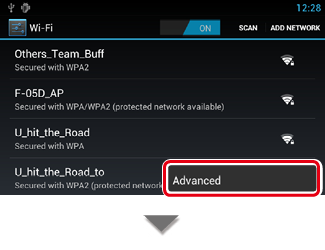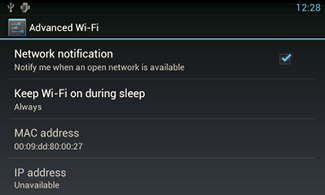3.1 Wi-Fi Setup
You can connect to a Wi-Fi access point to connect to Internet.
|
Preparation
- Make preparations for using the Wi-Fi access point for Internet connection through use of the tethering function of the smartphone.
|
- Press the <HOME> button to display the Home screen.
|
Note
- To display the Network contents panel, Press the <HOME> button again.
|
- Press the <MENU> button.
- Touch [Setting].
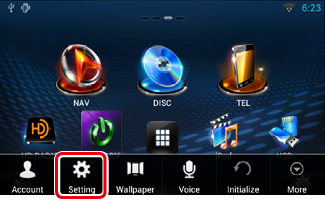
- Slide Wi-Fi to ON.
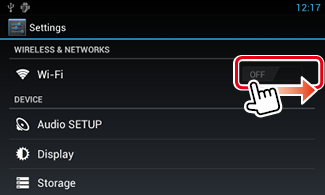
- Touch [Wi-Fi].
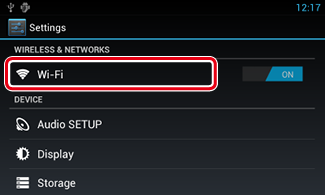
- Select the Wi-Fi access point to register from the list.
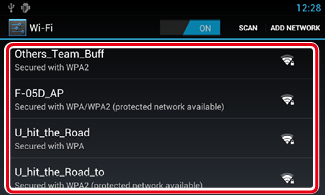
- Input the Password.
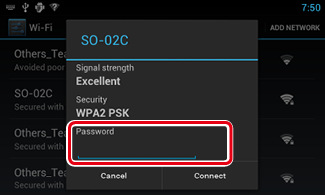
- Touch [Connect].
Register the Wi-Fi access point manually
- Touch [ADD NETWORK].
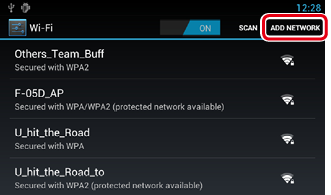
- Input the SSID code.
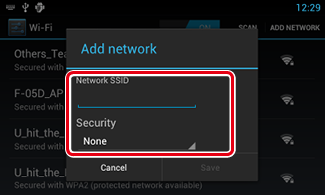
- Select the security.
- Input the security code.
- Touch [SAVE].
Confirm the MAC address
- Press the <MENU> button.
- Touch [Advanced].
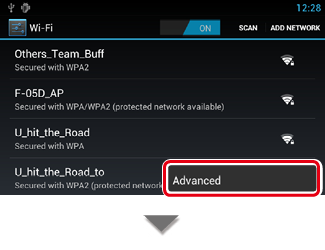
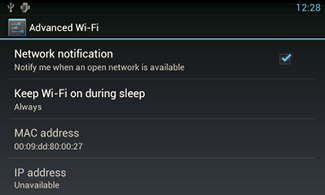
- Press the < 6 > button.