
INSTRUCTION MANUAL
DNN991HD/ DNN9710BT
CONNECTED NAVIGATION SYSTEM

INSTRUCTION MANUAL
CONNECTED NAVIGATION SYSTEM
 ] on any screen.
] on any screen.Audio screen appears.
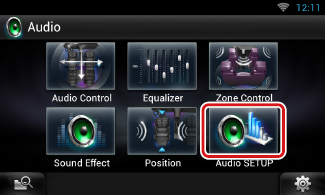
Audio SETUP screen appears.
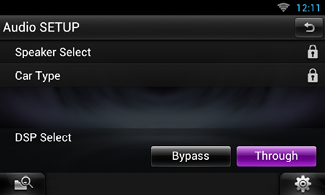
See the following section for each setting.
You can select a speaker type and its size to get the best sound effects.
When the speaker type and size are set, the speaker crossover network is set automatically.
Speaker Select screen appears.
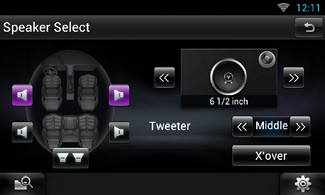
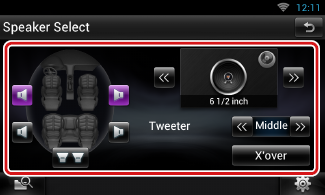
|
Tweeter |
|
You can set the tweeter when you are selecting front speakers. None, Small, Middle, Large |
|
X’over |
|
Displays the speaker crossover setup screen. You can adjust the crossover setup that was set automatically when you selected the speaker type. For details, see Crossover network setup |
|
Front |
|
OEM, 3-1/2 inch, 4 inch, 4-3/4 inch, 5 inch, 6-1/2 inch, 6-3/4 inch, 7 inch, 4x6, 5x7, 6x8, 6x9, 7x10 |
|
Rear |
|
None, OEM, 3-1/2 inch, 4 inch, 4-3/4 inch, 5 inch, 6-1/2 inch, 6-3/4 inch, 7 inch, 4x6, 5x7, 6x8, 6x9, 7x10 |
|
Subwoofer |
|
None, 6 1/2 inch, 8 inch, 10 inch, 12 inch, 15 inch over |
|
NOTE
|
You can set a crossover frequency of speakers.
X’over screen appears.
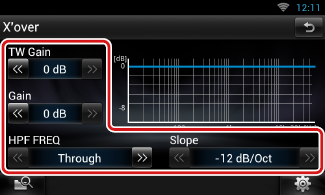
|
TW (Tweeter) Gain *1 |
|
Adjust the tweeter level. (When front is selected on Speaker Select screen) |
|
Gain |
|
Adjust the front speaker, rear speaker, or subwoofer level. |
|
Phase *2 |
|
Set the phase of subwoofer output. The phase is reversed 180 degrees when set to “Reverse”. (When subwoofer is selected on Speaker Select screen) |
|
HPF FREQ |
|
High Pass Filter adjustment. (When front or rear speaker is selected on Speaker Select screen) |
|
LPF FREQ |
|
Low Pass Filter adjustment. (When subwoofer is selected on Speaker Select screen) |
|
Slope *3 |
|
Set a crossover slope. |
*1 Only when “Tweeter” is set to “Small”, “Middle”, “Large” in <Speaker Setup>.
*2 Only when “Subwoofer” is set to a mode other than “None”/”OFF” in <Speaker Setup>.
*3 Only when “LPF FREQ”/“HPF FREQ” is set to a mode other than “Through” in <X’over>.
You can setup the car type and speaker network, etc.
Car Type screen appears.
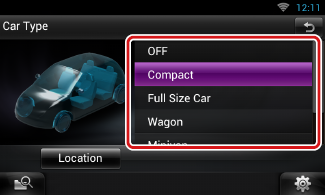
|
NOTE
|
Speaker Location screen appears.
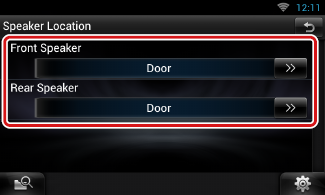
|
Front Speaker |
|
Select the location from “Door”/ “On Dash”/ “Under Dash”. |
|
Rear Speaker |
|
Select the location from “Door”/ “Rear Deck”, “2nd Row”/ “3rd Row” (Minivan, Minivan (Long)). |
You can select whether using DSP (Digital Signal Processor) System.
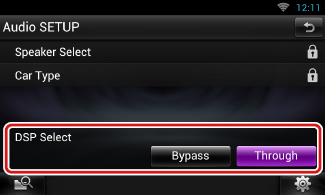
|
Bypass |
|
There is no effect by DSP. |
|
Through |
|
There is an effect by DSP. |
|
NOTE
|