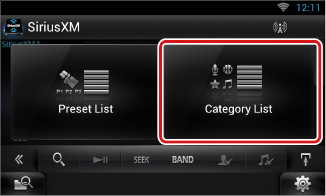Selecting Operation
Preset select
You can list and select memorized station or channel.
Selecting from the multi function menu
- 1 Touch the desired number from P1 to P6.
The unit will tune to the selected station or channel.
Selecting from the preset list
- 1 Touch illustrated area.
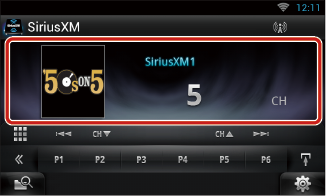
List Control screen appears.
- 2 Touch and hold [
 ].
].
Preset list appears.
- 3 Select a station or channel from the list.
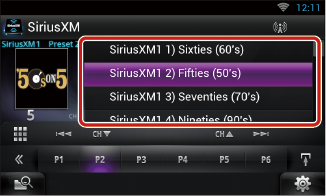
|
NOTE
- Touching [
 ] and then [Preset List] displays the preset channel list. You can also select your desired channel from the list. ] and then [Preset List] displays the preset channel list. You can also select your desired channel from the list.
|
Direct search
You can tune in by entering the desired frequency or channel number.
- 1 Touch [
 ].
].
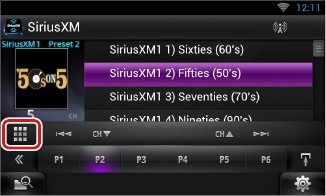
10Key Direct screen appears.
- 2 Enter the frequency/ channel number and touch [Enter].
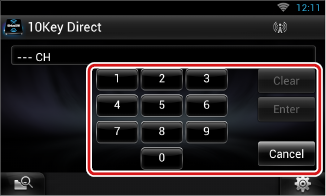
|
NOTE
- To cancel the direct search, touch [Cancel].
- To clear the number you entered, touch [Clear].
|
Category/Channel search
You can specify the desired category and select a channel.
- 1 Touch [
 ] in the control screen.
] in the control screen.
The multi function menu appears.
- 2 Touch [
 ] in the multi function menu.
] in the multi function menu.
The list type screen appears.
- 3 Touch [Category List].
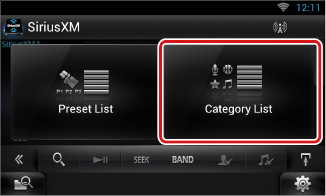
The previously used category or channel list appears.
- 4 Select the desired content from the list.
|
NOTE
- All the channels in the selected category appear.
- Touching [All Channels] displays all the channels.
- Each time you touch [Info Change] in the channel list, switches the sequence of the list.
Channel name, artist name, song title, category name, content info
|


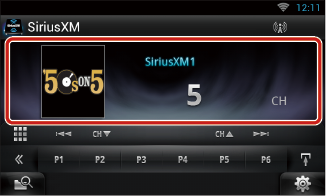
 ].
].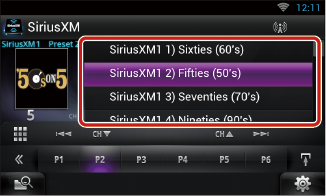
 ].
].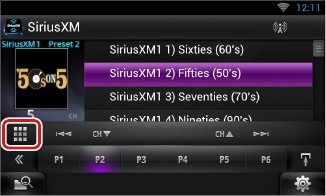
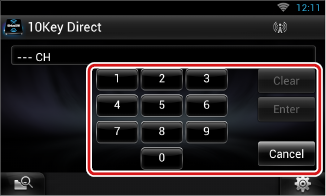
 ] in the control screen.
] in the control screen. ] in the multi function menu.
] in the multi function menu.