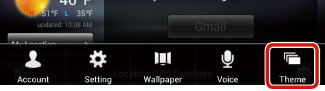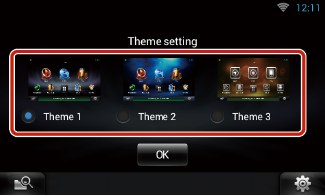INSTRUCTION MANUAL
DNN991HD/ DNN9710BT
CONNECTED NAVIGATION SYSTEM

INSTRUCTION MANUAL
CONNECTED NAVIGATION SYSTEM
Most functions can be operated on the Home screen.

Home screen appears.
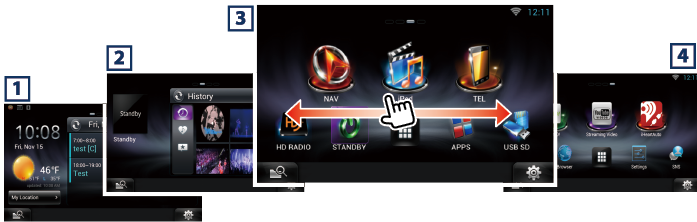
|
Panel |
Description |
|
1 Service panel |
Weather widget: Displays the weather forecast for the selected region. Network widget: Displays the schedule, SNS, or RSS. |
|
2 Media panel |
Now playing: Displays the title of the song being played or the name of the station you are listening to, and allows you to perform simple operations. Media widget: Displays the Summary board that shows the songs you marked with Like and the playback history, and the Photo frame that shows photos. |
|
3 Source launcher panel |
Allows you select a source. |
|
4 Network contents panel |
Allows you to select a network-related application. |

|
(Shortcut) |
|
You can register sources and applications you use frequently so that you can start them quickly. |
|
|
|
Displays all sources and applications. |
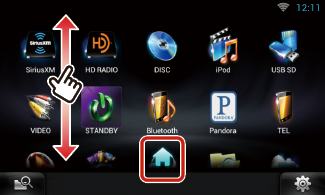
|
(All source list/ All apps list) |
|
You can scroll the list screen by flicking the screen up/down. |
|
|
|
Returns to the Source launcher panel or the Network contents panel. |
From All source list, you can perform the following functions.
|
Function |
Icon |
Operation |
|
Switch the audio source |
|
Touch the icon of the desired source. |
|
Switch the video source |
|
Touch the icon of the desired video source. |
|
Display navigation screen |
|
Touch [NAV] or navigation information. |
|
Turn off all audio function |
|
Touch [STANDBY]. |
|
Vehicle information display |
|
Touch [OEM]. |

 ] in Source launcher panel or Network contents panel.
] in Source launcher panel or Network contents panel.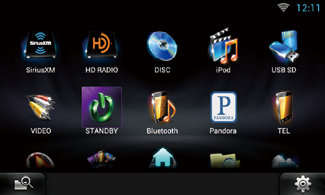
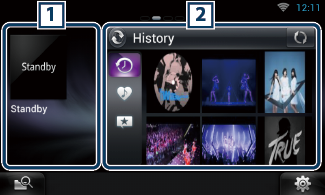
|
1 Now playing widget |
|
Displays the title of the song being played or the name of the station you are listening to, and allows you to perform simple operations. See Now playing Widget. |
|
2 Media widget |
|
Touching [ |
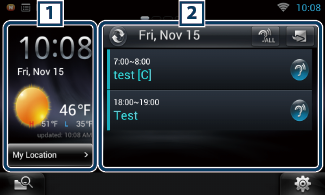
|
1 Weather widget |
|
DNN991HD: Displays the today's weather forecast. See Weather Widget. DNN9710BT: Displays the clock and date. |
|
2 Network widget |
|
Touching [ See Today Widget, SNS Widget, RSS Widget. |
You can select a home screen skin from 3 types.