
INSTRUCTION MANUAL
DNN991HD/ DNN9710BT
CONNECTED NAVIGATION SYSTEM

INSTRUCTION MANUAL
CONNECTED NAVIGATION SYSTEM
 ] on any screen.
] on any screen.SETUP Menu screen appears.

Display screen appears.
See the following section for each setting.
You can adjust the angle of the monitor.
Angle setup screen appears.
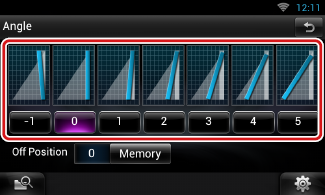
Default is “0”.
|
NOTE
|
You can set the button illumination color.
The selectable items differ depending on the unit.
Color screen appears.
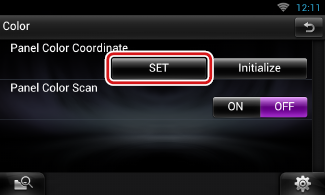
Panel Color Coordinate screen appears.
|
NOTE
|
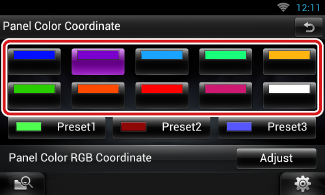
You can register your original color.
Panel Color RGB Coordinate screen appears.
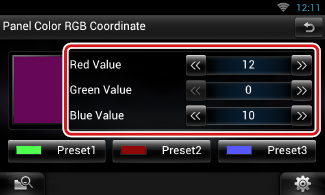
You can set the panel color to continuously scan through the color spectrum.
Panel Color Scan is set to on.