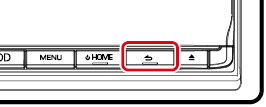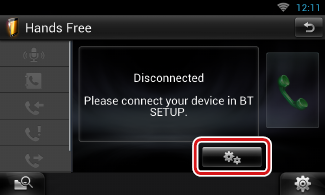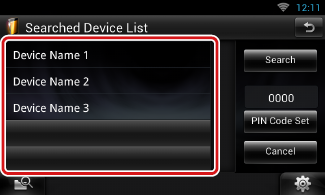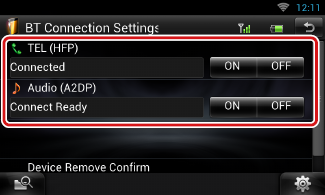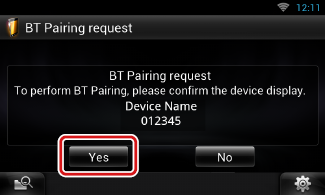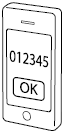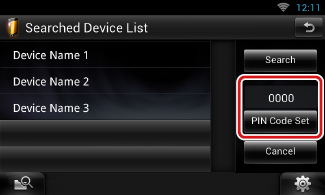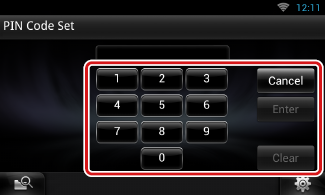Registering and Connecting Bluetooth Unit
It is necessary to register the Bluetooth audio player or smartphone/cell-phone to this unit before using the Bluetooth function.
You can register up to 5 Bluetooth units.
- 1 Press and hold the < 6 > button.
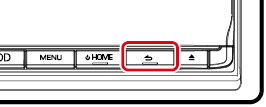
Hands Free screen appears.
- 2 Touch [
 ].
].
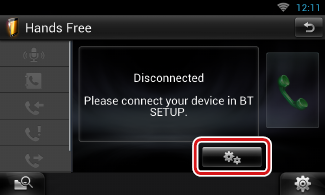
Bluetooth SETUP screen appears.
See the following section for each setting.
Registering from this unit
|
Preparation
- You cannot register the Bluetooth unit when you are using the following sources:
iPod, Bluetooth Audio, APPS, Pandora
If you want to register the Bluetooth unit while using one of the above mentioned sources, send the connection request from the Bluetooth unit and register it.
|
- 1 Touch [Search].
Searched Device List screen appears.
|
NOTE
- A new device cannot be registered if there are 5 registered Bluetooth units. Delete unnecessary registration. See Connecting the Bluetooth unit.
- This unit is compatible with the Apple Easy Pairing function. When an iPod touch or iPhone is connected to this unit using Dock Connector to USB Cable, an authentication dialog appears. Performing operation for authentication on this unit or iOS smartphone registers the smartphone as a Bluetooth device.
- If two Bluetooth units are connected, this unit will not start the search. In this case disconnect one of the Bluetooth units.
|
- 2 Select the Bluetooth unit to register from the list.
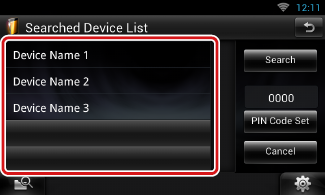
|
NOTE
- If the Bluetooth unit cannot be searched in step 1, you can search it again by touching [Search] in above screen.
- Touch [Cancel] to cancel searching for the Bluetooth unit.
|
- 3 Enter PIN code form the cell-phone.
Connecting the Bluetooth unit
- 1 Touch the name of device to connect.
Profile select screen appears.
|
NOTE
- If the icon is lighted, it means that the unit will use that device.
|
- 2 Set each profile as follows.
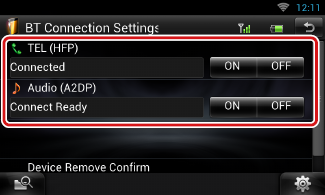
|
TEL (HFP)
|
|
Means that the Bluetooth unit is a smartphone/cell-phone.
|
|
Audio (A2DP)
|
|
Means that the Bluetooth unit is an audio player or smartphone/cell-phone with audio player.
|
|
NOTE
- If a device has been paired, the Bluetooth unit cannot be connected from the paired device.
- Touching [Remove] of [Device Remove Confirm] removes registration information. After you touch the key, a confirmation message appears. Follow the message and complete the operation.
|
Registering from the Bluetooth unit
- 1 Search the unit (“DNN****”) from your smartphone/cell-phone.
- 2 Input the PIN code in your smartphone/cell-phone.
PIN code is set to “0000” as the default.
SSP (Secure Simple Pairing of Bluetooth 2.1 or later)
- 1 Search the unit (“DNN****”) from your smartphone/cell-phone.
- 2 Confirm the request both on the smartphone/cell-phone and the unit.
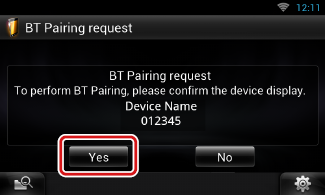
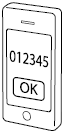
Change the PIN code
- 1 Touch [PIN Code Set].
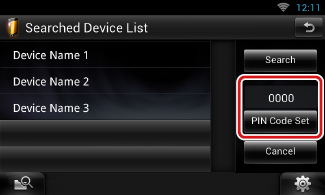
PIN Code Set screen appears.
- 2 Input the PIN code
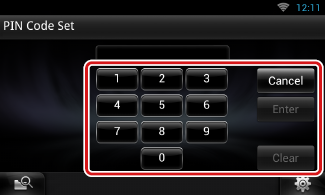
- 3 Touch [Enter].