
INSTRUCTION MANUAL
DNN991HD/ DNN9710BT
CONNECTED NAVIGATION SYSTEM

INSTRUCTION MANUAL
CONNECTED NAVIGATION SYSTEM
You can play videos uploaded to YouTube.
|
Preparation
|
 ].
].
|
[Keyword Search] |
|
Searches for videos associated by the keyword. |
|
[Category Serach] |
|
Searches for videos by the category. |
|
[My YouTube] |
|
When you log in to YouTube, you can use the following: Favorite Videos, Playlists, Recommeds, Upload Lists, Channel Feed |
|
Note
|
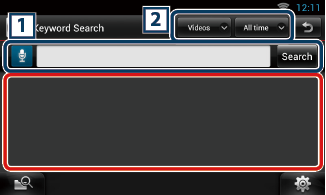
|
1 |
|
Enter a Keyword for search.
[Search] : Begins search. |
|
2 |
|
Specify the search range. |

Control screen appears.
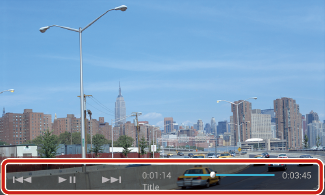
|
[E]/ [F] |
|
Searches the previous/next file. |
|
[L] |
|
Plays or pauses. |
|
Status bar |
|
For confirmation of current playing position. |
By logging into YouTube, you can use My Favorites and My-Videos.
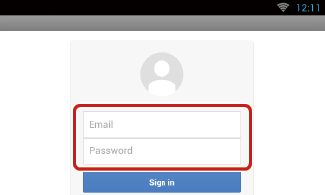
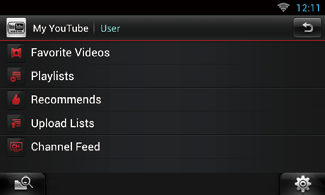
|
[Sign in] |
|
Log into the YouTube service. Now you can use My YouTube. |
|
[Sign out] |
|
Logs out from the current account. |