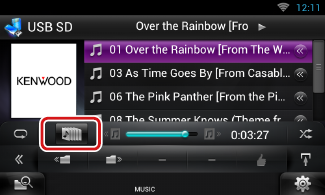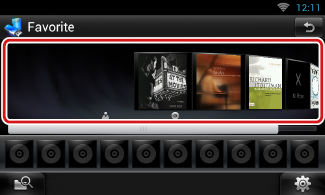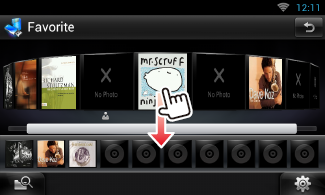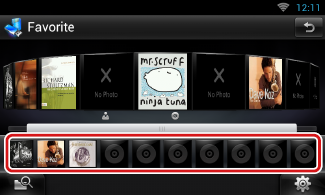Search Operation
You can search music or video files by the following operations.
|
NOTE
- If you use a remote controller, you can jump directly to the desired track/file with entering the track/folder/file number, play time, etc. For details, see Direct search mode.
|
List search
You can search tracks, folders, and files according to hierarchy.
- 1 Touch illustrated area.
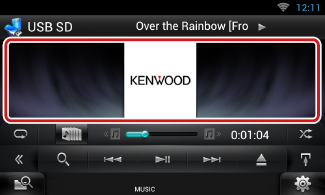
List Control screen appears.
- 2 Touch desired track/file.
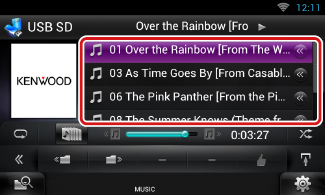
Playback starts.
|
NOTE
- For disc media, you can switch the file list and folder list by touching [
 ]. ].
- For disc media, you cannot display the list during random play and stop.
|
Other search
There are other search methods in order to narrow search for a song.
This function is not available when music CD is the current source.
- 1 Touch [
 ] in the control screen.
] in the control screen.
The search type screen appears.
- 2 Touch desired search method.
USB device and SD card
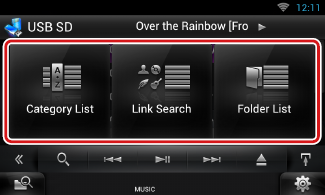
iPod

The list sorted in the way you selected appears.
See the following sections for each operation.
|
NOTE
- For disc media, you can display the folder list directly by touching [
 ]. ].
|
Category search (Only for iPod, USB device, and SD card)
- 1 Touch the desired category from the left part of the screen.
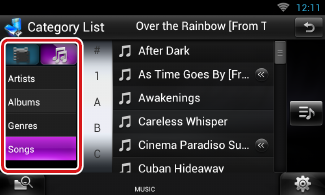
- 2 The list is sorted by selected category.
- 3 Touch desired song.
Playback starts.
|
NOTE
- To narrow the search you can select a letter from the alphabet list in the center of the display.
- For operations in the list screen, see Common Operation.
|
Link search (Only for iPod, USB device, and SD card)
- 1 Touch the desired link from the left part of the screen. You can select from artist, album, genre and composer.
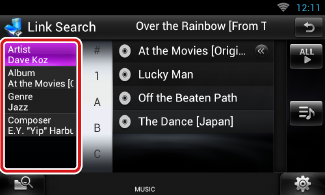
The link list corresponding to your selection appears.
|
NOTE
The list is sorted by the way you selected.
- Artist: Displays the album list of the artist.
- Album: Displays all tunes of the current album.
- Genre: Displays the artists list in which artists belong to the same genre.
- Composer: Displays the album list of the composer of the current file.
|
- 2 Touch to select desired item in the list. Repeat this step until you find the desired file.
|
NOTE
- To narrow the search you can select a letter from the alphabet list in the center of the display.
- For operations in the list screen, see Common Operation.
|
Folder search (Only for disc media, USB device, and SD card)
- 1 Touch the desired folder.
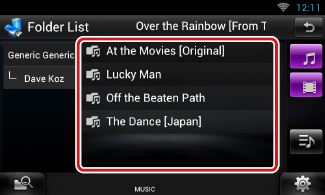
Folders in the selected source are displayed in the center.
When you touch a folder its contents are displayed.
The hierarchy till the current folder is displayed on the left.
- 2 Touch desired item from the content list.
Playback starts.
Search from album artwork (Only for iPod, USB device, and SD card)
You can search music files by selecting the album artwork.
- 1 Touch [
 ].
].
Sub function menu appears.
- 2 Touch [
 ].
].
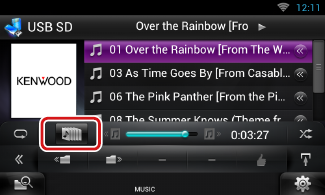
Favorite screen appears.
- 3 Touch desired artwork in the upper line.
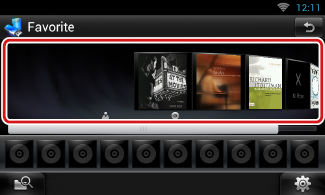
|
NOTE
The key in the upper side of the screen functions differently depending on the status.
- When [Load Albums] appears:
You have not yet loaded any artwork. Touch the key to start loading.
- When [Load More Albums] appears:
Some artwork are not loaded. Touch the key to load all artwork. If you touch the key, the track being played may stop and another track may start playback.
- When the key does not available:
All artwork are already loaded.
|
- 4 Touch [ D ] on the selected artwork.
The first song in the album is played.
In addition, you can create your original playlist from this screen. For details, see Favorite list.
|
NOTE
- After all tracks in the album are played, the same album is played again from the first track.
- The albums with no photo are not displayed.
|
Favorite list
You can create an original playlist of your favorite 10 albums by selecting album artworks.
- 1 Touch and drag the desired album artwork in the upper line to the lower line.
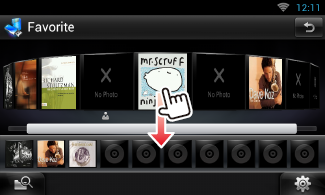
Selected album is registered to the favorite list.
|
NOTE
- The added album is placed on farthest right.
- You cannot register the same album already registered to the favorite list.
- Up to 10 albums can be registered to the list.
|
- 2 Touch the desired artwork in the favorite list.
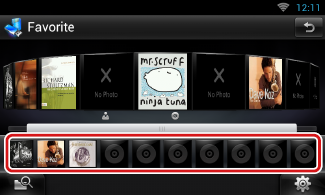
The selected album is played and the control screen appears.
|
NOTE
- The favorite list is played to the right starting with the selected album.
- To delete the album from the favorite list, touch and drag it to the upper line.
- You can change the playing order of the favorite list by dragging the artwork in the list.
- The favorite list mode is canceled in the following situations.
- Playing another album from other list (folder list, category list, etc.)
- Playing another album by touching the artwork in the upper line in the artwork list screen.
- The favorite list mode resumes after disconnecting/connecting the device or turning on/off. File being played, playing time code, favorite list content, favorite list order, etc. resumes if file configuration of the device is not changed.
|


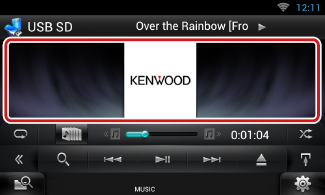
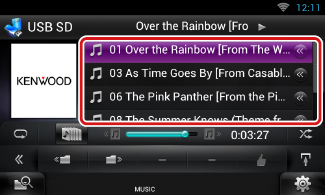
 ] in the control screen.
] in the control screen.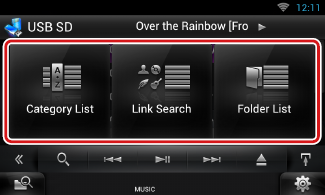

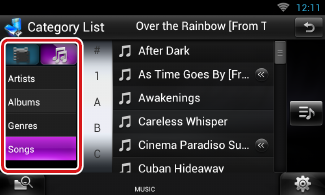
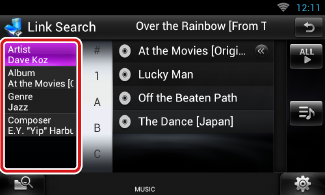
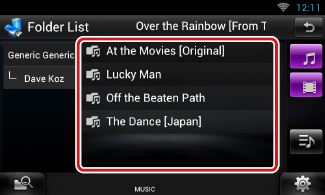
 ].
]. ].
].