
INSTRUCTION MANUAL
DNN991HD/ DNN9710BT
CONNECTED NAVIGATION SYSTEM

INSTRUCTION MANUAL
CONNECTED NAVIGATION SYSTEM
Most functions can be controlled from the source control screen and playback screen.
See the following sections for each source operation.
|
NOTE
To connect the Android device with this unit, the cable (sold separately) and the profile which your Android device supports are necessary as follows:
To connect the iPod/iPhone with this unit, the cable, adapter (both sold separately), and the profile which your iPod/iPhone supports are necessary as follows:
|
|
NOTE
|
Simple Control screen
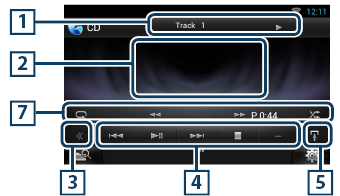
List Control screen
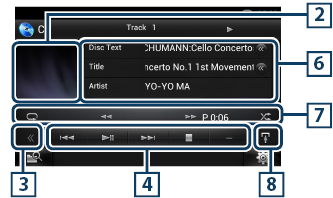
|
1 Information display |
|
Displays the following information.
|
|
2 Movie display area/Control switching area |
|
Touch to switch between the Simple Control and List Control screen. (Only for Music file) Touch to display Video screen. (Only for Video file) |
|
3 Multi function key |
|
Touch to switch the multi function menu. For details on the menu, see Multi function menu. |
|
4 Multi function menu |
|
Various functions can be performed by using keys in this area. For details on the menu, see Multi function menu. |
|
5 Sub function key |
|
Touch to display “Sub function menu” (7 in this table). |
|
6 Track information |
|
Displays the information of the current track. For music CD and disc media, you can switch the current track information and the current folder list by touching the list switching key (8 in this table). |
|
7 Sub function menu |
|
Various functions can be performed by using keys in this area. For details on the keys, see Sub function menu. |
|
8 Sub function/ List switching key |
|
Touch to display “Sub function menu” (7 in this table). Touch and hold to switch between the track list and the ID3 tag information (disc media only). |
Playback screen (disc media only)
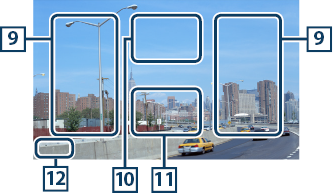
|
9 Searching file area (disc media only) |
|
Touch to search the next/previous file. Scrolling from center of display to left or right performs fast backward or fast forward. Each time you touch each area, the speed changes; standard, 2 times, 3 times. To stop fast backward/forward, touch center of the display. |
|
10 Menu display area (disc media only) |
|
Touch to display the Control screen. For details, see Movie Control. |
|
11 Key display area (disc media only) |
|
Touch to display the last control screen. |
|
12 Screen setup display area |
|
Touch and hold to display the screen control screen. See Monitor Screen Setup. |
|
NOTE
|
Simple Control screen
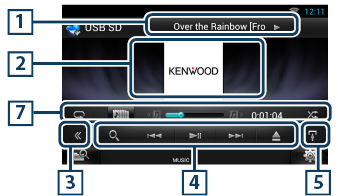
List Control screen
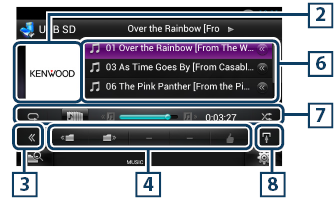
|
1 Information display |
|
Displays the following information.
|
|
2 Artwork/Control switching area |
|
Touch to switch between the Simple Control and List Control screen. (Only for Music file) Touch to display Video screen. (Only for Video file) |
|
3 Multi function key |
|
Touch to switch the multi function menu. For details on the menu, see Multi function menu. |
|
4 Multi function menu |
|
Various functions can be performed by using keys in this area. For details on the keys, see Multi function menu. |
|
5 Sub function key |
|
Touch to display “Sub function menu” (7 in this table). |
|
6 Content list |
|
Displays the list and content. The content of the list differ depending on the playback status and source. When you select the video source on the device connected with the Lightning connecter, the source is switched to Apps (Á) automatically. |
|
7 Sub function menu |
|
Various functions can be performed by using keys in this area. For details on the keys, see Sub function menu. |
|
8 Sub function/ List switching key |
|
Touch to display “Sub function menu” (7 in this table). Touch and hold to switch between the file list and the current file information. |
Playback screen
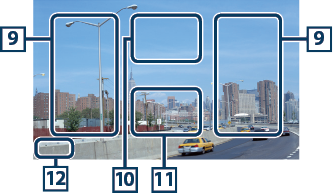
|
9 Searching file area (Video file only) |
|
|
10 Movie control display area |
|
Touch to display the Movie control screen. For details, see Movie Control. |
|
11 Key display area (Video file only) |
|
Touch to display the last control screen. |
|
12 Screen setup display area |
|
Touch and hold to display the screen control screen. See Monitor Screen Setup. |
Music CD

Disc media

iPod

USB device and SD card

The following functions can be performed by using keys in this area.
|
[ |
|
Searches track/file. For details on search operation, see Search Operation. |
|
[E] [F] |
|
Searches the previous/next track/file. |
|
[L] |
|
Plays or pauses. |
|
[I] (Only for music CD and disc media) |
|
Stops playback. |
|
[G] (Only for iPod, USB device, and SD card) |
|
Touch to disconnect the device. For details, see How to Play Media. |
|
[ |
|
Searches previous/next folder. |
|
[ 4 ] (Like) (Audio file only) |
|
Saves the artist name and the title by pressing it while your favorite song is being played. After saving, you can search for the song and play it from the list of the Summary Board using YouTube. See Summary Board Widget. |
Music CD

Disc media

iPod

USB device and SD card

The following functions can be performed by using keys in this area.
|
[ |
|
Repeats the current track/folder. Each time you touch the key, repeat mode switches in the following sequence; CD: "track repeat" iPod: "song repeat" Disc media, USB device, SD card: "file repeat" |
|
[ |
|
Searches track from the album artwork list. For details on search operation, see Search from album artwork. |
|
[A] [B] (Only for music CD and disc media) |
|
Fast forward or fast backward. |
|
[ |
|
Plays the previous or next album in Favorite list. |
|
#:##:## or ##:## |
|
For confirmation of play time. During music CD playback, you can also confirm disc remaining time by touching time display. |
|
[ |
|
Randomly plays all tracks in current folder/disc or in current playlist in the connected iPod. Each time you touch the key, random mode switches in the following sequence; CD: "track random" Disc media, USB device, SD card: "file random" iPod: "track random" |
|
Status bar in center (Only for iPod, USB device, and SD card) |
|
For confirmation of current playing position. |