
INSTRUCTION MANUAL
DNN991HD/ DNN9710BT
CONNECTED NAVIGATION SYSTEM

INSTRUCTION MANUAL
CONNECTED NAVIGATION SYSTEM
Most functions can be controlled from the source control screen.
|
Before use
|
|
NOTE
|
Simple Control screen
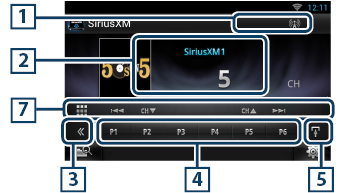
List Control screen
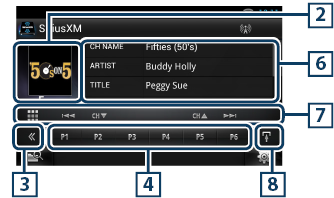
|
1 Signal Strength indication |
|
Displays the received signal strength of the SiriusXM tuner. |
|
2 Information display/Control switching area |
|
Displays the following information.
Touch to switch between the Simple Control and List Control screen. |
|
3 Multi function key |
|
Touch to switch the multi function menu. For details on the menu, see Multi function menu. |
|
4 Preset key/Multi function menu |
|
Recalls the memorized channel. When touched for 2 seconds, the current channel being received is stored to the memory. When switched, various functions can be performed by using keys in this area. For details on the menu, see Multi function menu. |
|
5 Sub function key |
|
Touch to display “Sub function menu” (7 in this table). |
|
6 Information list |
|
Displays information about the current music being played: Channel Name, Artist Name, Song Title, Content Info, Category Name, Channel Description, Similar Channels |
|
7 Sub function menu |
|
The following functions can be performed by using keys in this area.
|
|
8 Sub function/ List switching key |
|
Touch to display “Sub function menu” (7 in this table). Touch and hold to switch between the preset list and the information list. |

The functions of each key are as follows.
|
[P1] - [P6] |
|
Select the preset channel. Touch for 2 seconds to store the current station into the preset memory. |
|
[ |
|
Select search method from preset channel selection or category/channel search. For details on search operation, see Selecting Operation. |
|
[L] |
|
Plays or pauses. See SiriusXM Replay™. |
|
[SEEK] |
|
Switches the seek mode in the following sequence; [SEEK1], [SEEK2].
|
|
[BAND] |
|
Switches the band. |
|
[ |
|
Touch for 2 seconds to register content as Alert content.
For details, see Content Alert. |
|
[ |
|
Turns the Traffic & Weather Jump function on or off. For details, see City select for Traffic & Weather Jump. |
|
[ |
|
Listen to the on-air song (live). |
|
[TUNE SCAN] |
|
Plays samples from the starts of multiple buffered songs from each of the Smart Favorite channels that predominantly play music selections. See TuneScan™. |
|
[ 4 ] (Like) |
|
Saves the artist name and the title by pressing it while your favorite song is being played. After saving, you can search for the song and play it from the list of the Summary Board using YouTube. See Summary Board Widget. |