
INSTRUCTION MANUAL
DNN991HD/ DNN9710BT
CONNECTED NAVIGATION SYSTEM

INSTRUCTION MANUAL
CONNECTED NAVIGATION SYSTEM
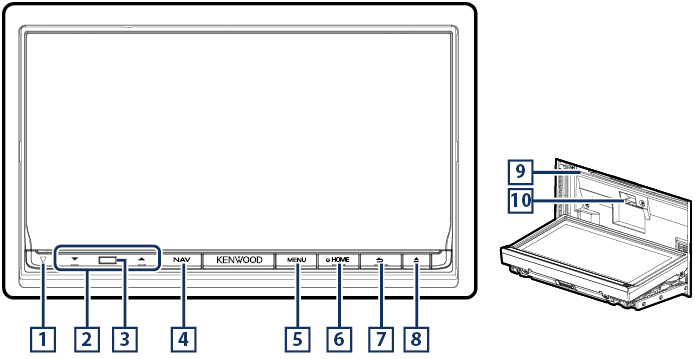
|
NOTE
|
|
Number |
Name |
Motion |
|
|
s (Reset) |
|
|
|
S, R (Vol) |
Adjusts volume. |
|
|
Remote Sensor |
Receives the remote control signal. |
|
|
NAV |
|
|
|
MENU |
|
|
|
HOME |
|
|
|
6 (Back) |
|
|
|
G (Eject) |
|
|
|
Disc insert slot |
A slot to insert a disc media. |
|
|
SD card slot |
|
* The function of the [NAV] button can be changed to the display off function. See User interface.
 <G> button for 1 second.
<G> button for 1 second.
The panel fully opens.
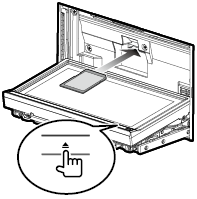
Push the card until it clicks and then remove your finger from the card.
The card pops up so that you can pull it out with your fingers.