
INSTRUCTION MANUAL
DNN991HD/ DNN9710BT
CONNECTED NAVIGATION SYSTEM

INSTRUCTION MANUAL
CONNECTED NAVIGATION SYSTEM
You can set up some items in the DVD-VIDEO disc menu.
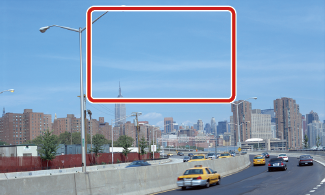
Movie control screen appears.

Menu Control screen appears.
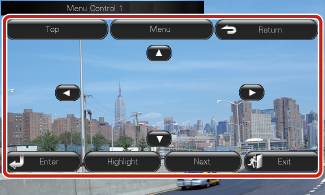
|
Displays the top menu |
|
Touch [Top].* |
|
Displays the menu |
|
Touch [Menu].* |
|
Displays the previous menu |
|
Touch [Return].* |
|
Enters selected item |
|
Touch [Enter]. |
|
Enables direct operation |
|
Touch [Highlight] to enter the highlight control mode. See Highlight control. |
|
Moves the cursor |
|
Touch [R], [S], [C], [D]. |
* These keys may not function depending on the disc.
Highlight control lets you control the DVD menu by touching the menu key directly on the screen.
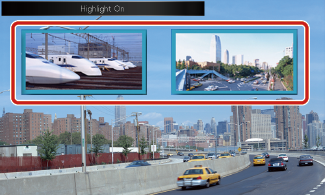
|
NOTE
|
You can select DVD play mode.
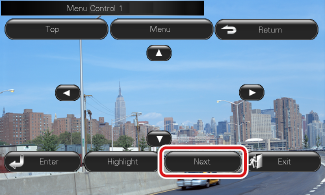
Menu Control 2 screen appears.
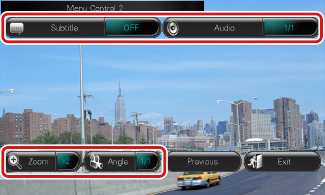
|
Switches the subtitle language |
|
Touch [Subtitle]. Each time you touch this key, language is switched. |
|
Switches the audio language |
|
Touch [Audio]. Each time you touch this key, language is switched. |
|
Controls zoom ratio |
|
Touch [Zoom]. For details, see step2 in Zoom Control for DVD and VCD. |
|
Switches the picture angle |
|
Touch [Angle]. Each time you touch this key, picture angle is switched. |
|
Exits menu control |
|
Touch [Exit]. |
|
Displays the Menu Control 1 screen |
|
Touch [Previous]. |