
INSTRUCTION MANUAL
DNN9250DAB/ DNN6250DAB/ DNR8025BT
CONNECTED NAVIGATION SYSTEM / CONNECTED MONITOR WITH DVD RECEIVER

INSTRUCTION MANUAL
CONNECTED NAVIGATION SYSTEM / CONNECTED MONITOR WITH DVD RECEIVER
You can set sound effects.
 ] on any screen.
] on any screen.Audio screen appears.
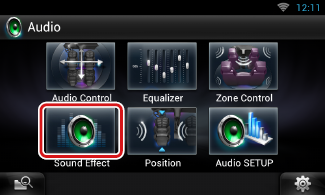
Sound Effect screen appears.
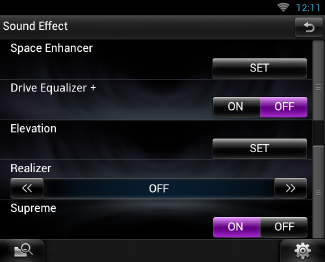
See the following section for each setting.
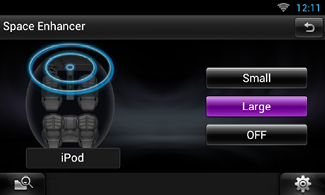
Space Enhancer screen appears.
Each setting value indicates the soundscape level.
Drive Equalizer+ (DNN9250DAB): The sound quality is automatically optimized to meet the current car speed by GPS.
Drive Equalizer (DNR8025BT/ DNN6250DAB): The sound quality is automatically optimized to meet the current volume level.
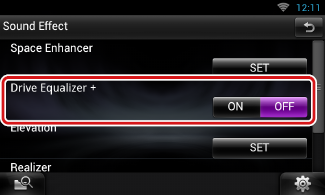
You can raise the sound position heard from the speakers virtually.
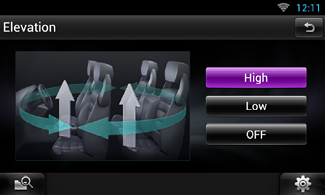
Elevation screen appears.
You can restore the sound lost due to audio compression to a realistic sound.
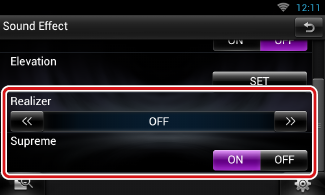
|
Realizer |
|
Realizer is sound enhancement and boosting low frequencies (bass boost). Select the level from “OFF”/ “Level1”/ “Level2”/ “Level3”. |
|
Supreme |
|
Turns ON/OFF the Supreme function. Technology to extrapolate and supplement with proprietary algorithm, the high-frequency range that is cut off when encoding. This function works on DVD MEDIA, USB, SD and iPod sources. |