
INSTRUCTION MANUAL
DNN9250DAB/ DNN6250DAB/ DNR8025BT
CONNECTED NAVIGATION SYSTEM / CONNECTED MONITOR WITH DVD RECEIVER

INSTRUCTION MANUAL
CONNECTED NAVIGATION SYSTEM / CONNECTED MONITOR WITH DVD RECEIVER
You can listen to music or watch video from the Apps operating on iPod touch/iPhone or Android.
|
NOTE
|
 ].
].|
NOTE
|
When the touch keys appear
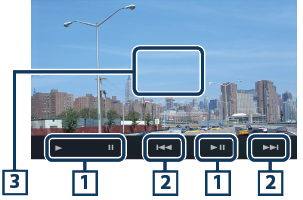
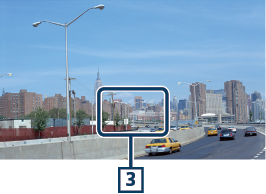
When the touch keys appear

|
1 [D] [H] (iPod only) / [L] |
|
Plays or pauses. |
|
2 [E] [F] |
|
Searches the previous/next file. Touch and hold to fast backward/ forward. (iPod/ iPhone only) |
|
3 Key display area |
|
Touch to display the operation buttons. Touch again to erase them. |