
INSTRUCTION MANUAL
DNN9350BT/ DNN9350BTM/ DNR8035BT/ DNR8035BTM
CONNECTED NAVIGATION SYSTEM / CONNECTED MONITOR WITH DVD RECEIVER

INSTRUCTION MANUAL
CONNECTED NAVIGATION SYSTEM / CONNECTED MONITOR WITH DVD RECEIVER
 ] on any screen.
] on any screen.Audio screen appears.
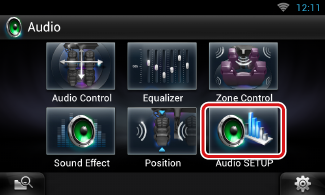
Audio SETUP screen appears.
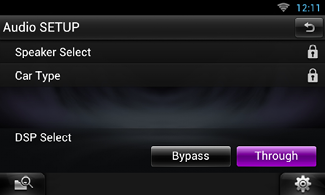
See the following section for each setting.
You can select a speaker type and its size to get the best sound effects.
When the speaker type and size are set, the speaker crossover network is set automatically.
Speaker Select screen appears.
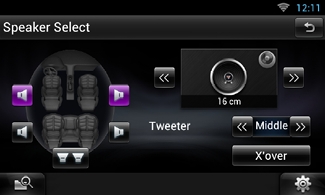
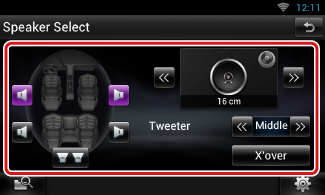
|
Tweeter |
|
You can set the tweeter when you are selecting front speakers. None, Small, Middle, Large |
|
X’over |
|
Displays the speaker crossover setup screen. You can adjust the crossover setup that was set automatically when you selected the speaker type. For details, see Crossover network setup |
|
Front |
|
OEM, 8 cm, 10 cm, 12 cm, 13 cm, 16 cm, 17 cm, 18 cm, 4x6, 5x7, 6x8, 6x9, 7x10 |
|
Rear |
|
None, OEM, 8 cm, 10 cm, 12 cm, 13 cm, 16 cm, 17 cm, 18 cm, 4x6, 5x7, 6x8, 6x9, 7x10 |
|
Subwoofer |
|
None, 16 cm, 20 cm, 25 cm, 30 cm, 38 cm over |
|
NOTE
|
Region code 3 area
|
Tweeter |
|
Small, Middle, Large |
|
Mid Range |
|
OEM, 8 cm, 10 cm, 12 cm, 13 cm, 16 cm, 17 cm, 18 cm, 4x6, 5x7, 6x8, 6x9, 7x10 |
|
Woofer |
|
None, 16 cm, 20 cm, 25 cm, 30 cm, 38 cm over |
|
NOTE
|
You can set a crossover frequency of speakers.
X’over screen appears.
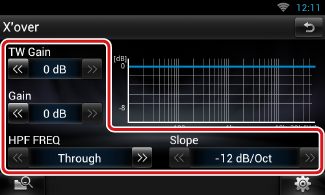
|
TW (Tweeter) Gain *1 |
|
Adjust the tweeter level. (When front is selected on Speaker Select screen) |
|
Gain |
|
Adjust the front speaker, rear speaker, or subwoofer level. |
|
Phase *2 |
|
Set the phase of subwoofer output. The phase is reversed 180 degrees when set to “Reverse”. (When subwoofer is selected on Speaker Select screen) |
|
HPF FREQ |
|
High Pass Filter adjustment. (When front or rear speaker is selected on Speaker Select screen) |
|
LPF FREQ |
|
Low Pass Filter adjustment. (When subwoofer is selected on Speaker Select screen) |
|
Slope *3 |
|
Set a crossover slope. |
*1 Only when “Tweeter” is set to “Small”, “Middle”, “Large” in <Speaker Setup>.
*2 Only when “Subwoofer” is set to a mode other than “None” in <Speaker Setup>.
*3 Only when “LPF FREQ”/“HPF FREQ” is set to a mode other than “Through” in <X’over>.
Region code 3 area
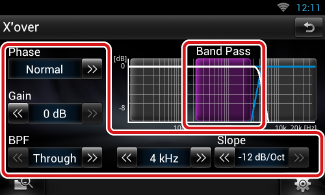
|
Range switching area (graph) |
|
Selects the band for setting gain, frequency filter, and slope. Touch the left arc to set the LPF, the center arc to set the BPF, and the right arc to set the HPF. |
|
Phase |
|
Sets the phase of tweeter, mid range, and woofer output. The phase is reversed 180 degrees when set to “Reverse”. |
|
Gain |
|
Sets gain of each speaker. |
|
HPF FREQ |
|
High Pass Filter adjustment. (When tweeter is selected on Speaker Select screen) |
|
BPF FREQ |
|
Band Pass Filter adjustment. (When mid range speaker is selected on Speaker Select screen) |
|
LPF FREQ |
|
Low Pass Filter adjustment. (When woofer is selected on Speaker Select screen) |
|
Slope |
|
Sets a crossover slope. |
|
NOTE
|
You can setup the car type and speaker network, etc.
Car Type screen appears.
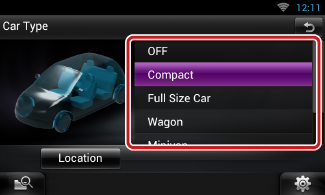
|
NOTE
|
Speaker Location screen appears.
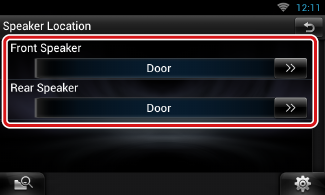
|
Front Speaker |
|
Select the location from “Door”/ “On Dash”/ “Under Dash”. |
|
Rear Speaker |
|
Select the location from “Door”/ “Rear Deck”, “2nd Row”/ “3rd Row” (Minivan, Minivan (Long)). |
Region code 3 area
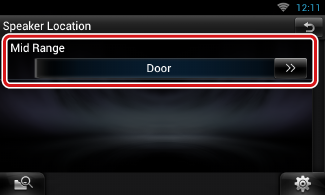
|
Mid Range |
|
Select the location from “Door”/ “On Dash”/ “Under Dash”. |
You can select whether using DSP (Digital Signal Processor) System.
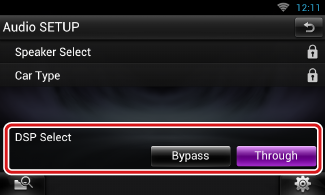
|
Bypass |
|
There is no effect by DSP. |
|
Through |
|
There is an effect by DSP. |
|
NOTE
|