
INSTRUCTION MANUAL
DNN9350BT/ DNN9350BTM/ DNR8035BT/ DNR8035BTM
CONNECTED NAVIGATION SYSTEM / CONNECTED MONITOR WITH DVD RECEIVER

INSTRUCTION MANUAL
CONNECTED NAVIGATION SYSTEM / CONNECTED MONITOR WITH DVD RECEIVER
Displays the screen for using E-mail.
|
Preparation
|
 ].
].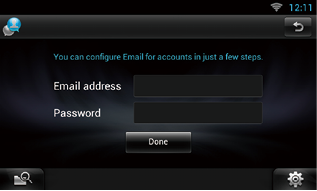
|
NOTE
|
 ].
].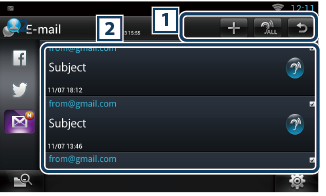
|
1 |
|
|
|
2 Inbox list |
|
Displays an article or message. Touching this displays details. While the latest information is displayed at the top, sliding the list down updates the information.
|
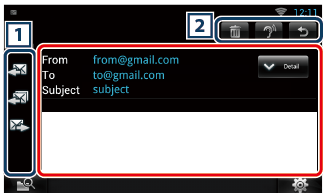
|
1 |
|
|
|
2 |
|
|
|
Setting |
|
Set an update interval. |
|
Account |
|
Select the account and label to be displayed. 1 Select an account. 2 Select a label. |
|
Add account |
|
Register a new account. |
|
Delete account |
|
Delete a registered account. Select the account to delete by putting a checkmark, and then touch [OK]. |
Create an article to be posted to the SNS service of the selected category.
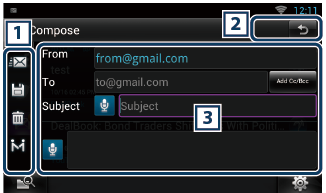
|
1 |
|
|
|
2 |
|
|
|
3 |
|
Create a mail message to send.
[Add Cc/Bcc] : Displays cc and Bcc. |