
INSTRUCTION MANUAL
DNN9350BT/ DNN9350BTM/ DNR8035BT/ DNR8035BTM
CONNECTED NAVIGATION SYSTEM / CONNECTED MONITOR WITH DVD RECEIVER

INSTRUCTION MANUAL
CONNECTED NAVIGATION SYSTEM / CONNECTED MONITOR WITH DVD RECEIVER
You can listen to the Pandora® on this unit by controlling the application installed in the iPhone, Android or BlackBerry.
|
NOTE
|
 ].
].Simple Control screen
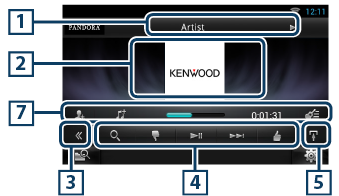
List Control screen
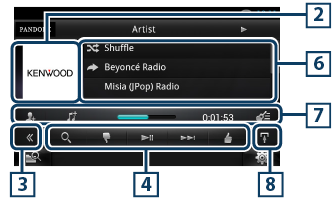
|
1 Information display |
|
Displays text information of current content that is being played. |
|
2 Artwork/Control switching area |
|
The artwork is displayed if available from current content. When the artwork is not available, “No Photo” is displayed. Touch to switch between the Simple Control and List Control screen. |
|
3 Multi function key |
|
Touch to switch the multi function menu. For details on the menu, see Multi function menu. |
|
4 Multi function menu |
|
Various functions can be performed by using the keys in this area. For details on the keys, see Multi function menu. |
|
5 Sub function key |
|
Touch to display “Sub function menu” (7 in this table). |
|
6 Content information |
|
Displays the information of the current content being played. |
|
7 Sub function menu |
|
Various functions can be performed by using keys in this area. For details on the keys, see Sub function menu. |
|
8 Sub function/ List switching key |
|
Touch to display “Sub function menu” (7 in this table). Touch and hold to switch between the content list and the current content information. |

The following functions can be performed by using keys in this area.
|
[ |
|
Searches the station. For details on searching, see Station list screen. |
|
[ |
|
Thumbs down to the current track and skip to the next track. |
|
[ L ] |
|
Plays or pauses the content of the current station/channel. |
|
[ F ] |
|
Skips the current track. (Note this function is disabled when the Pandora skip limitation is exceeded.) |
|
[ |
|
Registers the current content as favorite content. Saves the artist name and the title by pressing it while your favorite track is being played. After saving, you can search for the track and play it from the list of the Summary Board using YouTube. See Summary Board Widget. |
|
[ |
|
Bookmark an artist in the current content. |
|
[ |
|
Bookmark a song in the current content. |

The following functions can be performed by using keys in this area.
|
Status bar in center |
|
Displays the elapsed time since when you select the station and status bar which shows current location. |
|
[ |
|
Creates a new station based on an artist being played. |
|
[ |
|
Creates a new station based on a track being played. |
|
[ |
|
Displays the genre list screen. For details on searching, see Genre list screen. |
You can perform the following functions from this screen.
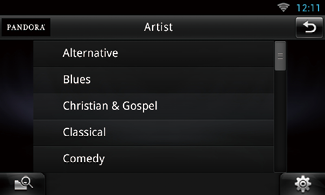
The selected genre is created as a new station.
You can perform the following functions from this screen.

|
Selects the station |
|
Touch the station name in the list. |
|
Sort the list in alphabetical order |
|
You can select the desired letter from the list which corresponds to the station name to help narrow the search. |
|
Display the genre list |
|
Displays the genre list. |
|
Sort the list by date |
|
Touch [ByDate]. The list is sorted to begin with the last registered station. |
|
NOTE
|