
INSTRUCTION MANUAL
DNN9350BT/ DNN9350BTM/ DNR8035BT/ DNR8035BTM
CONNECTED NAVIGATION SYSTEM / CONNECTED MONITOR WITH DVD RECEIVER

INSTRUCTION MANUAL
CONNECTED NAVIGATION SYSTEM / CONNECTED MONITOR WITH DVD RECEIVER
|
NOTE
|
 ] on any screen.
] on any screen.Quick Menu screen appears.
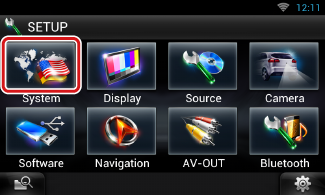
System screen appears.
See the following section for each setting.
You can setup user interface parameters.
User Interface screen appears.
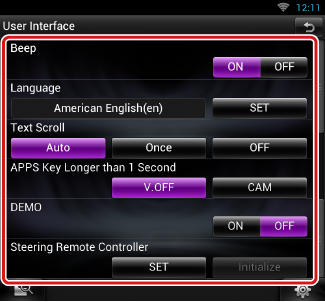
|
Beep |
|
Turns the key touch tone on or off. |
|
Language |
|
Select the language used for the control screen and setting items. See Language setup. |
|
Text Scroll |
|
Allows scrolling of text display on the source control screen. Select from “Auto”/”Once”/”OFF”. Auto (Default): Scrolls the text automatically. Once: Allows you to scroll the text only once automatically when updated. OFF: Does not scroll the text automatically. |
|
NAV Key Longer than 1 Second/ |
|
You can set the operation performed when the NAV key is pressed for 1 second. Select from ”V.OFF”/”CAM”. V.OFF (Default): Turn the display off. CAM: Switches to the front or rear view camera video display.* |
|
Secondary (DNN9350BT/ DNN9350BTM) |
|
Set whether to display the navigation information in the audio screen or vice versa. Default is “ON”. |
|
DEMO |
|
Set the demonstration mode. Default is “ON”. |
|
Steering Remote Controller |
|
Sets the desired function in the steering remote controller. See Learning function of steering remote. |
* When you set [Front Camera] to OFF, the display will change to the rear view camera and when you set it to “CMOS-3xx”/ “Other”, the display will change to the front view camera. See Camera Setup
Language Setting screen appears.
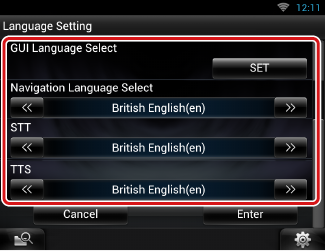
|
GUI Language Select |
|
Select the language used for the GUI and input methods. |
|
Navigation Language Select |
|
Select the language used for navigation. |
|
STT |
|
Select the language used for Speech to Text (STT). |
|
TTS |
|
Select the language used for Text to Speech (TTS). |
|
NOTE
|
This function is available only when your vehicle is equipped with the electrical steering remote controller.
If your steering remote controller is not compliant, learning may not be completed and error message may appear.
Steering Remote Controller Setting screen appears.
|
NOTE
|
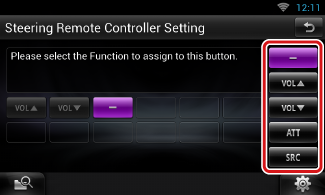
|
NOTE
|
A red indicator will blink on the unit after the ACC is set to OFF, warning potential thieves.
If turned to “ON” (default), the security indicator on the front panel flashes when the vehicle ignition is off.
Security screen appears.
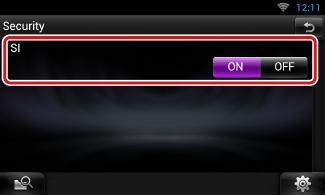
Audio Control, AV-IN SETUP, Camera, and Audio SETUP settings can be memorized. The memorized settings can be recalled at any time. For example, even when the settings are cleared due to replacement of the battery, the settings can be restored.
SETUP Memory screen appears.
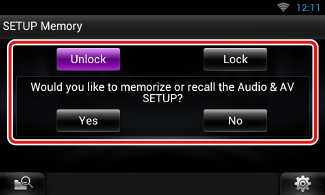
|
[Lock] / [Unlock]* |
|
Locks or unlocks the AV-IN SETUP, and Audio SETUP settings. |
|
Yes |
|
Memorizes or recalls the settings. |
|
No |
|
Cancels the function or memorization. The SETUP Menu screen appears again. |
* When [Lock] is selected, you cannot change the AV-IN SETUP, and Audio SETUP settings.
Also, the locked key mark is displayed under each setting icon in the setup menu.
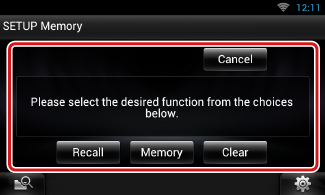
|
Recall |
|
Recalls the memorized settings. |
|
Memory |
|
Memorizes the current settings. |
|
Clear |
|
Clears the currently memorized settings. |
|
Cancel |
|
Cancels memorization/recalling of settings. |