
INSTRUCTION MANUAL
KDC-DAB43U/ KDC-DAB4557U
CD-RECEIVER

INSTRUCTION MANUAL
CD-RECEIVER
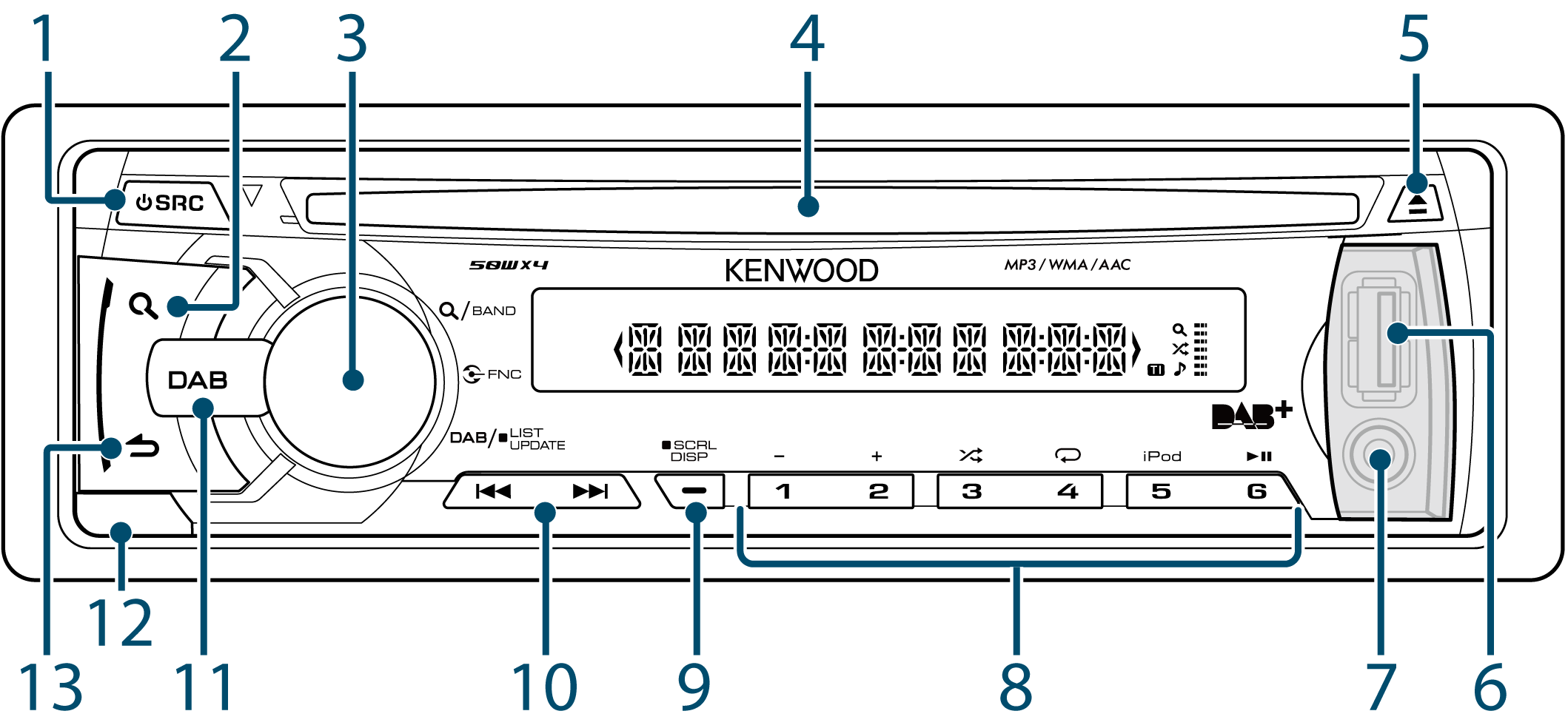
Press the button to turn on the unit and select the Source.
Press and hold the button to turn off the unit.
When listening to the radio, press the button to select a band.
During CD/USB/iPod source playback, press the button to enter the search mode.
Turn the knob to adjust volume.
Press the knob to enter Function mode.
Turn and press the knob to select menu setting item.
Press the button to eject a disc.
A USB device or an iPod can be connected.
Portable audio device can be connected with the mini-plug (3.5 mm ø).
When listening to the radio, press the button to call a preset station.
During CD/USB/iPod source playback, press the button to perform the following operations:
– [1/ –] [2/ +] : Selects an audio file folder.
– [3/ 9] : Selects Random Play.
– [4/ /] : Selects Repeat Play.
Press the button to change display item.
Press and hold the button to scroll through texts on the display.
Press and hold the button to enter the clock adjustment mode directly while in clock display screen.
Press the button to select a station and song.
Press to enter DAB source directly while in other than DAB source.
Press to enter DAB Service Search mode while in DAB source.
Press and hold to update DAB Search List information or stop update.
Press the button to detach the faceplate.
In each of the selected modes, press the button to return to the previous item.
TI: Indicates the reception state of traffic information. (Being lit: Traffic information is being received. ; Blinking: Traffic information is not being received.)
1: Indicates that the Music Search, DAB Service List or PTY Search mode is selected now.
9: Indicates that the Disc Random, Folder Random or All Random function is ON.
-: Indicates that a CD, USB, or iPod source is being played.
Being lit: While the source is DAB. Blinking: When the source changed from DAB to Radio Data System.